How To: Find Stored Usernames, Emails, & Passwords on Safari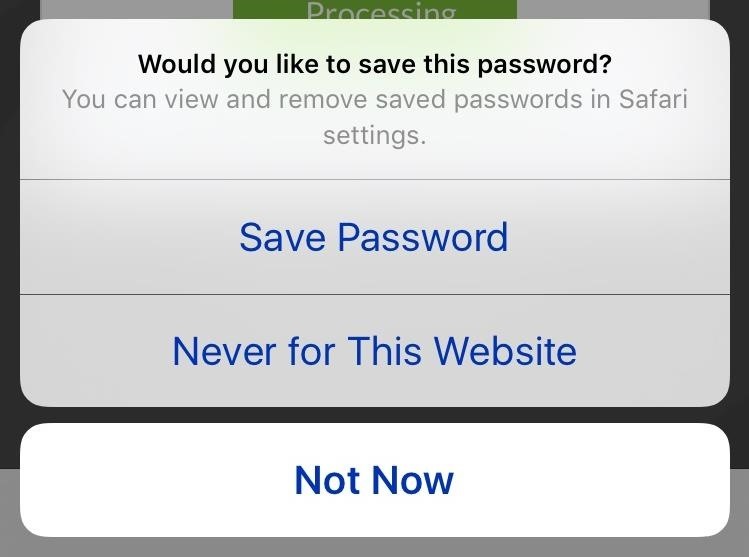
Every time you log in to a website in Safari on iOS, you're also asked if you would like to save the username and password—a great feature of just about all browsers that makes it so that don't have to enter your credentials each time you access website in the future. While this feature is great for quickly getting into all your favorite websites, have you ever wondered where all those passwords are saved on your device? In this guide, I'll be showing you where to find all of the stored usernames, emails, and passwords so that you can easily manage them on iOS.
View Saved Safari PasswordsInside of your Settings apps, head over to Safari and tap on the Passwords option. Your iPhone will prompt you to either enter your lock screen passcode or use Touch ID to view your passwords. Inside of Passwords, you'll see a list of all of the websites that Safari has a password saved for, along with the username or email associated with them. When you select a website, you'll see the rest of the information, including the password and the URL of the website. Use this section to write down any forgotten usernames or passwords, in case you want to use those credentials to log in to your account on another device (your computer, a tablet, etc.).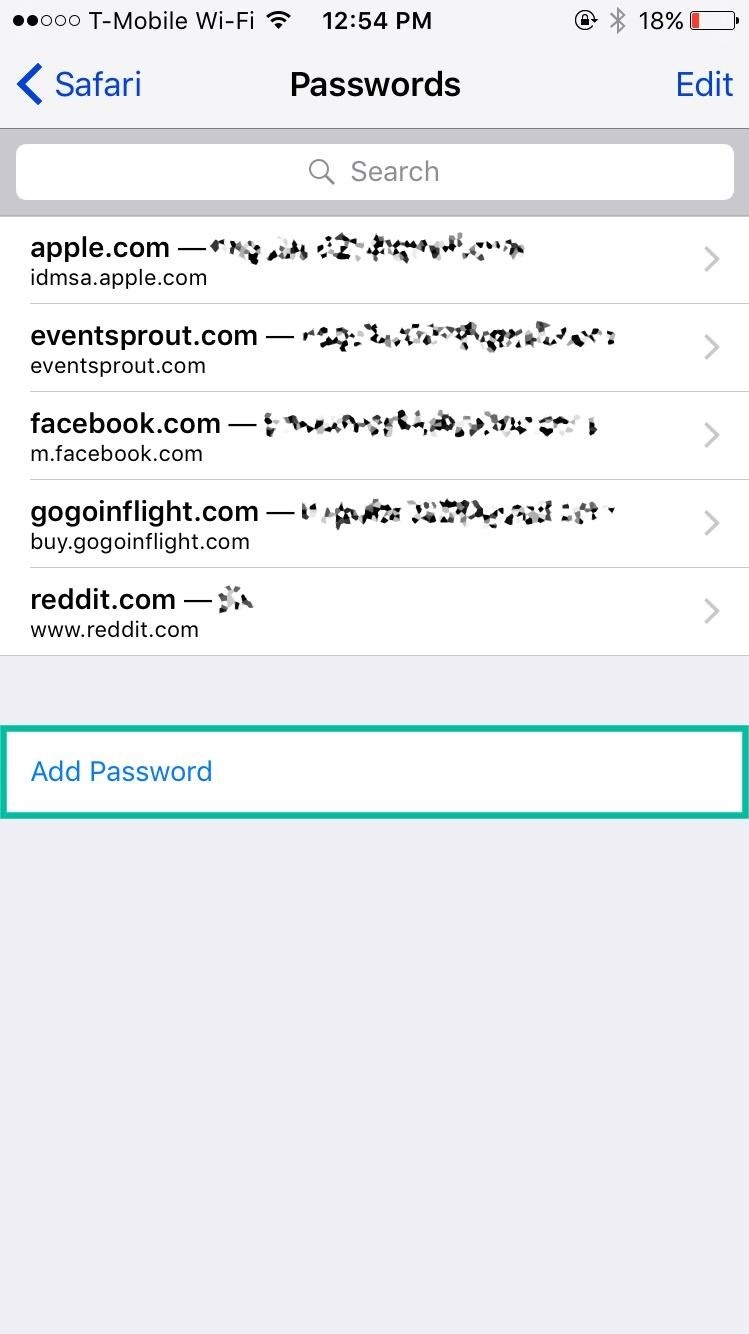
Manually Add Website, Username, & PasswordOn top of automatically saving your username and password through Safari, you can also add them yourself. Inside of the Passwords settings page, there is an option to "Add Password" at the bottom. On the next page, you can enter the website URL (where you would enter your credentials), as well as your username and password. When you're finished, hit "Done" and your credentials will automatically be entered when you visit that website in Safari.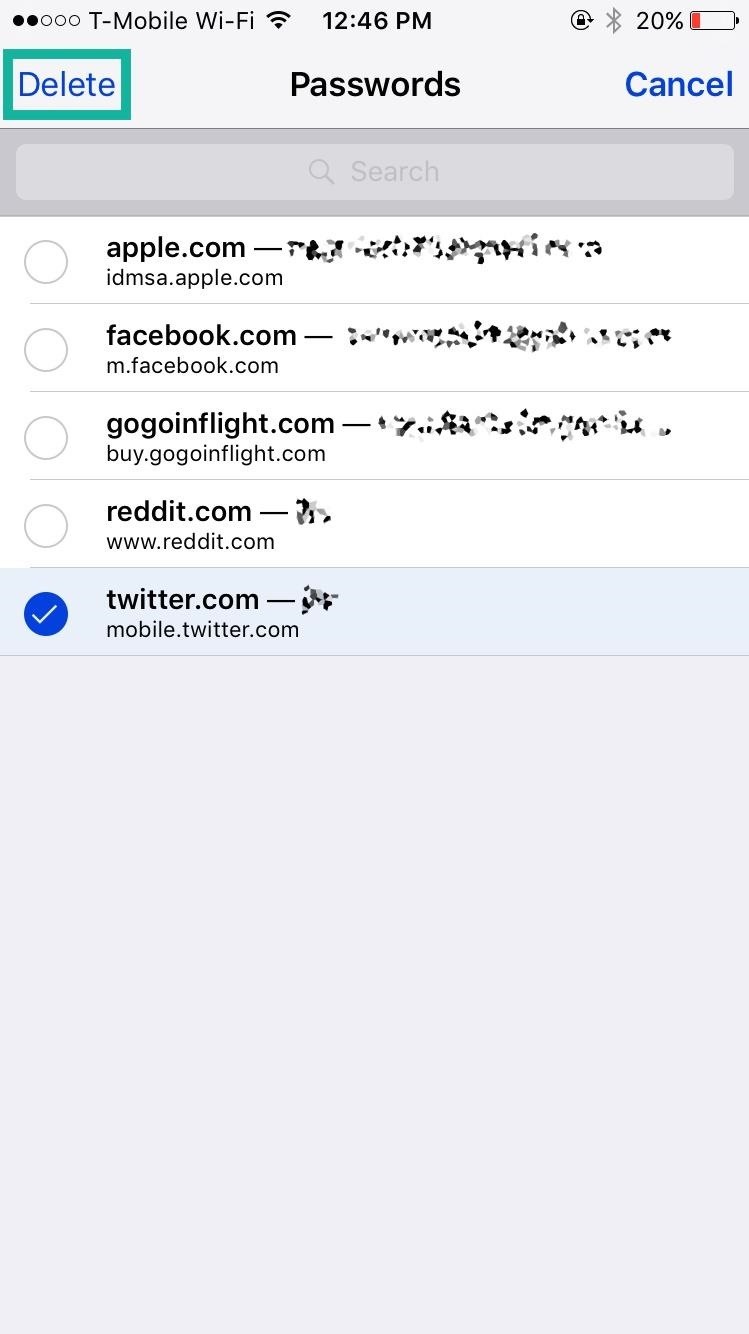
Deleting Saved PasswordsIf you don't want credentials to automatically appear for a certain website in Safari, simply delete it. In Passwords, hit "Edit," select the password you want to get rid of, then tap "Delete." A prompt will then appear asking if you're sure you want to delete the password. After the password is deleted, the credentials will no longer appear automatically when you navigate to that website. Instead you'll be asked if you want to save them all over again after you enter it manually, in which case, you'll either select "Never for This Website" or "Not Now" to stop it from being saved.If you have iCloud Keychain enabled, your passwords will sync to all of your approved devices. So if you delete a password on your iPhone, you may also delete it on your iPad, Mac, etc. More info on iCloud Keychain can be found here.
Disable AutofillFinally, you can disable Safari from saving all usernames and passwords. To do this, open the Settings app, tap on Safari, hit AutoFill, then disable the "Names and Passwords" option. You'll now have to manually enter your username and password each time that you enter a website. Enable "Names and Passwords" to get AutoFill back in Safari.Follow Apple Hacks over on Facebook and Twitter, or Gadget Hacks over on Facebook, Google+, and Twitter, for more Apple tips.
You need to charge Galaxy S10 battery properly to maximize the battery life without sacrificing your usage. There are many so-called expert recommendations and rules on how to charge Galaxy S10 battery.
How to Use & Customize Control Center on Your iPhone
Check out the cool hidden game on Google and others. Help the easter bunny catch the eggs in order to spell out Google. It's a fun game to pass the time just type in "Google Easter Egg" and press I'm Feeling Lucky.
15 Hidden Google Easter Eggs and Games You Should Know
How To: Get the best backgrounds for iPod Touch or iPhone without jailbreaking How To: Get a video wallpaper on iPhone/iPod touch How To: Get a live, animated wallpaper for your jailbroken iPhone or iPod Touch How To: Jailbreak iPod Touch/iPhone 1G, 2G, 3G, or 4G
How to Put the Wallpapers on Your iPhone & iPod Touch
How To Create A Facebook Landing Page In 3 Easy Steps Here's how to create a Facebook landing page and quickly boost your fan base in three easy steps.
Apple has finally developed a separate operating system for iPads. At WWDC, the company announced that in addition to iOS 13, iPad users and developers will soon have the new iPadOS to play around
How to Make Any Android Keyboard Play Sounds as You Type
wikiHow is a "wiki," similar to Wikipedia, which means that many of our articles are co-written by multiple authors. To create this article, 49 people, some anonymous, worked to edit and improve it over time.
How to Make your own PDA stylus pen - Gadget Hacks
The El Capitan public beta lets you use the major new version of OS X before it's formally released. We've got answers to your questions about the beta program.
Apple goes public with iOS 9, OS X El Capitan betas
However, you can search Twitter for Tweets mentioning their username. Read more about using Twitter search. Replies from people with protected Tweets will only be visible to their approved followers. If someone sends you a reply and you are not following them, the reply will not appear in your Home timeline.
How to Reply to someone else's tweet on Twitter « Internet
How to Disable Video Autoplay in Chrome and Firefox By Robert Zak - Posted on Nov 3, 2018 Nov 3, 2018 in Browsers One of the annoying things correlating with an ever-faster Internet is an increase in the number of websites that deem it okay to autoplay videos (often with sound!) as soon as you land on their homepage.
How to Disable Autoplay Videos on Firefox and Chrome
The Galaxy S8 Oreo update is in full swing, with more devices around the world being treated to Android 8.0 as we speak. Samsung fixed whatever went wrong with the original Oreo release for the
Here's the official changelog for Samsung's Android Oreo
We've already covered how to remove the Home button lag on the Samsung Galaxy S4, now let's take a look at how to speed up a few more key areas on your new device. This GS4 is already blazing fast, but let's squeeze every ounce of speed we can from it by making a few basic tweaks.
How to Improve Wi-Fi Performance on Your Rooted Nexus 4
What's Up Guys!!! The famous Flappy Bird (technically Flappy Droid) game is still around in Android 9.0 Pie. First introduced in 5.0 Lollipop, the game was originally the version number easter egg
The hidden Flappy Bird game is still around in Android 9.0
If you see a fun-looking Lens in a friend's Snap or somewhere else on Snapchat, you might be able unlock it yourself! To unlock a Lens from a Snap… Swipe up on the Snap to view Context Cards ; If there's a card with the Lens on it, tap it to try it out! Sharing a Lens with a Friend . To share a Lens you've unlocked with a friend…
Why your Snapchat filters not working and how to fix it
How To: Upload Videos to Multiple Video Sites Like YouTube, Facebook, & Dailymotion at Once Using Vid Octopus News: Axon 7 Oreo Beta Now Open to US Users — Here's How to Get It How To: Here's How Your Apps Will Get Better Now That They Have to Target Oreo
YouTube
0 comments:
Post a Comment