How To: Change Resolution & Bit Rate in Filmic Pro for High-Quality Video Up to 4K at 100 Mbps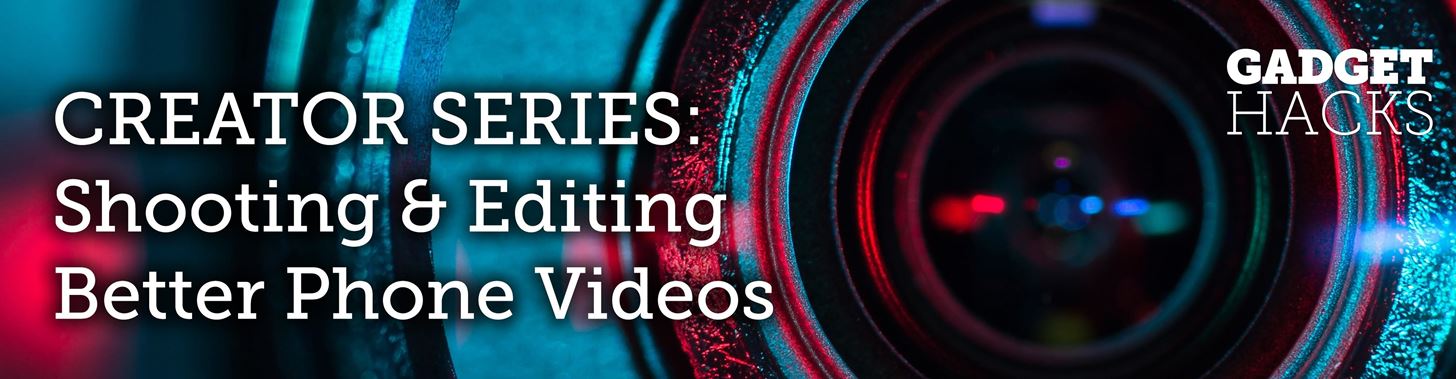
Filmic Pro harnesses the full native power of your iPhone or Android phone — and then some. If your smartphone shoots in 4K resolution, Filmic Pro will let you choose that resolution. However, it's not all about the pixels — bit rate is an essential factor in determining the overall quality of your 720p, 1080p, or 4K video, something Filmic Pro gives you full control over.
ResolutionIf you own a smartphone or work with any visual medium, you likely know what resolution is. It's the measurement of pixels visible on the display, measured by width times height. If you're shooting at 1080p, or 1920 × 1080 progressive scan, it'll play on any screen capable of viewing it, though, it may downscale (for a standard definition display) or upscale the resolution (for a 4K display) as needed.
Bit RateThis is a little trickier. To explain briefly, the bit rate of a video is the quality of the footage itself. While resolution involves the number of pixels in the image, during the video encoding process, the bit rate determines the number of bits processed per second. Generally speaking, the more bits per second, the higher quality the video when being played, with better image quality, detail, and color information.The bit rate is measured in Mbps, the acronym for megabits per second. Every byte has 8 bits, so if a video is recording at 1 MB per second (megabyte per second), that'd be 8 Mbps, or 8 million bits per second. Naturally, something with a higher bitrate will have a larger file size than something with a smaller one. While most smartphones let you choose between resolution options in stock camera apps, the majority will not let you change the bit rate of the footage.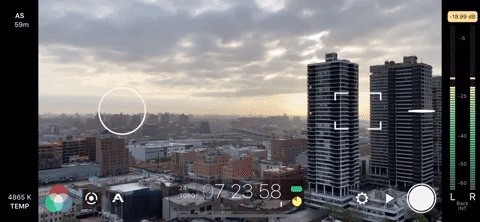
Changing Resolution & Bit RateChanging both video resolution and bit rate in Filmic Pro is quite simple. First, tap the settings cog in the bottom right. Next, tap "Resolution." Here, you'll find your resolution and bit rate options, directly below the "Crop Source to Overlay" toggle. Resolution is on top, with bit rate underneath it. Tap the right arrows to increase the resolution and bit rate and the left arrows to decrease them. Depending on your specific phone model and whether or not you're shooting with the front-facing selfie camera or the main rear camera, you will find different resolution options here. Filmic Pro's default settings for resolution is 1080p in 16x9 aspect ratio. Some custom options available on your phone may include:SD 540p HD 720p HD 1080p 2K 1152p 3K 1836p 4K 2160p Bit rate options, however, should be the same for all: "Economy," the lowest quality; "Standard" (Android) or "Apple Standard" (iOS), the standard bit rate your stock camera uses; "FiLMiC Quality," a higher bit rate than your phone's standard; and "FiLMiC Extreme" the highest bit rate you can achieve. By default, Filmic Pro uses the "FiLMiC Quality" encoding.FiLMiC Extreme: The target bit rate will be 100 Mbps for 2K, 3K, and 4K resolution. At 1080p, it will be 50 Mbps. FiLMiC Quality: The target bit rate will be 64 Mbps for 2K, 3K, and 4K resolution, and 32 Mbps for 1080p. Standard: The target bit rate will be the same data rate as you get with your native camera, based on the resolution chosen. Economy: The target bit rate will be fairly low, and it should only be used when there is very little storage space or if your looking to create a low-res effect. Wondering why these are target bit rates? Filmic Pro provides the following.Note: Our proprietary clip writer code uses functionality to sample the quality from the incoming video feed and automatically scale the data rate based on 'need'. When you set a bitrate in FiLMiC Pro you are establishing a target for the camera framework. Depending on the quality of the feed you may see final bit rates that are higher or lower than this target in order to ensure quality. In doing this we can provide for a high quality while also keeping the video file size as low as possible.Again, it's important to keep in mind that the higher your resolution and bit rate, the larger your video size is going to be. If you don't need to be conservative with your storage, go for bold and max out these settings. However, if you're running low on space, you might be better off reducing these options. A 720p, the "Economy" bit rate is going to be significantly smaller than a 4K, "FiLMiC Extreme" file.This article was produced during Gadget Hacks' special coverage on smartphone-based video creator tips for filming and editing. Check out the whole Videography series.Follow Gadget Hacks on Pinterest, Reddit, Twitter, YouTube, and Flipboard Sign up for Gadget Hacks' daily newsletter or weekly Android and iOS updates Follow WonderHowTo on Facebook, Twitter, Pinterest, and Flipboard
Cover image and GIF by Jake Peterson/Gadget Hacks
Using Smart Switch. Use Smart Switch to import S Note and Memo data from other devices. Using Samsung account. 1.Tap the More options button while on the main screen of Samsung Notes, select Settings, then select Import data. 2.Select S Note or Memo data saved using your Samsung account, then tap the DONE button.
Explore | Samsung Galaxy Note9 - The Official Samsung Galaxy Site
As you improve your site, you can use Google's recommendations and benchmarks to set your goals and measure your performance. After all — as the largest search engine in the world, Google can have a major impact on your success. So using their standards as your standards is never a bad idea. How to speed up your website in 2019
3 Ways to Speed up Your Site with PHP - Code Envato Tuts+
Barnes & Noble Update Disables Root Access for Nook Tab; Here's a Fix. The latest firmware update from Barnes and Noble for the Nook Tablet (version 1.4.1) disables the ability to sideload apps
How to Use the Barnes Basal thyroid test - WonderHowTo
The Gmail app is already one of the best mobile email clients on the market. With the newly-added ability to customize the swipe actions, it's even better. The Gmail app continues to evolve in
How to customize Gmail swipe actions on iPhone
Google's Best Hidden Games and "Easter Eggs" - How-To Geek
I've been using google maps on my PC for a while now. Checking out satellite images of your neighborhood and house is way cool, and getting directions using the google interface is more intuitive than some of the other internet mapping sites. Until recently, I would just print out those directions and take them with me.
Google Maps
How to Use the Bluetooth device on a Palm Centro cell phone
How to Build Antennas. Installing a radio or TV antenna can eliminate the need for cable or satellite television service. Many old antennas do not receive the new digital signals, but you can build one that can.
How To Take Screenshot On Any Android Without Pressing Any Hardware Buttons (No Root) how to take screenshots on android without home,volume or power button - Duration: 2:49. Tech Easy 37,451
How to take screenshots on Galaxy S10 without using any apps?
News: The Revolution of the Hacked Kinect, Part 4: The Future Is YOU News: Amazing 3D video capture using Kinect News: Hacked Kinect Captures 3D Video in Real Time News: Kinect Price Revealed; Sony Move Comparison News: Your first experience with Kinect News: Microsoft Kinect Has Never Been So Alluring
Xbox Kinect Converted To 3D Video Camera - etcenter.org
5 Tips to Make Your Gmail Faster By Ashwin Satyanarayana If the numbers from ComScore - thanks to The Verge -- are anything to go by, Gmail is officially the universal, "this one will do for everything" inbox for 425 million active users around the world.
How to Speed Dial on an Android Phone - dummies
Right now, the top way to use Photoshop without paying anything is to sign up for the free trial, and then cancel before that trial ends. (MacOS is now one 10.14 Mojave) can open up your Mac
5 Ways to Open a PSD File Without Photoshop - Tech Junkie
The new Samsung Galaxy Note II is a powerful and sleek device that begs for some customization, and there's no better way to customize your Android device than installing a custom ROM of your choice. One of your choices is the Omega ROM, which is just one of many that you can download and flash to
The New Stagefright Exploit Called METAPHOR on Android
Though different Android devices manufacturers work a lot to make their device's boot animation awesome, but it can be boring for you to see the same boot animation all the time when you turn your phone. In that case, you may want to customize Android boot animation and feel a bit of re freshness.
HTC U11 Boot Animation - YouTube
0 comments:
Post a Comment