How To: The Right Way to Clean Your Dirty Phone or Tablet
I record close-cropped videos and take macro still shots with my smartphones on a daily basis, so as you would expect, I spend a lot of time cleaning these devices. Over the course of a couple years, I've fine-tuned my cleaning regimen, and at this point, it's down to a near-science.There are quite a few dos and don'ts when it comes to cleaning a smartphone or tablet, and a lot of these aren't exactly what you would call common knowledge. So if your smartphone or tablet could use a bit of cleaning and pampering, I'll share the most important cleaning tips I've found below. 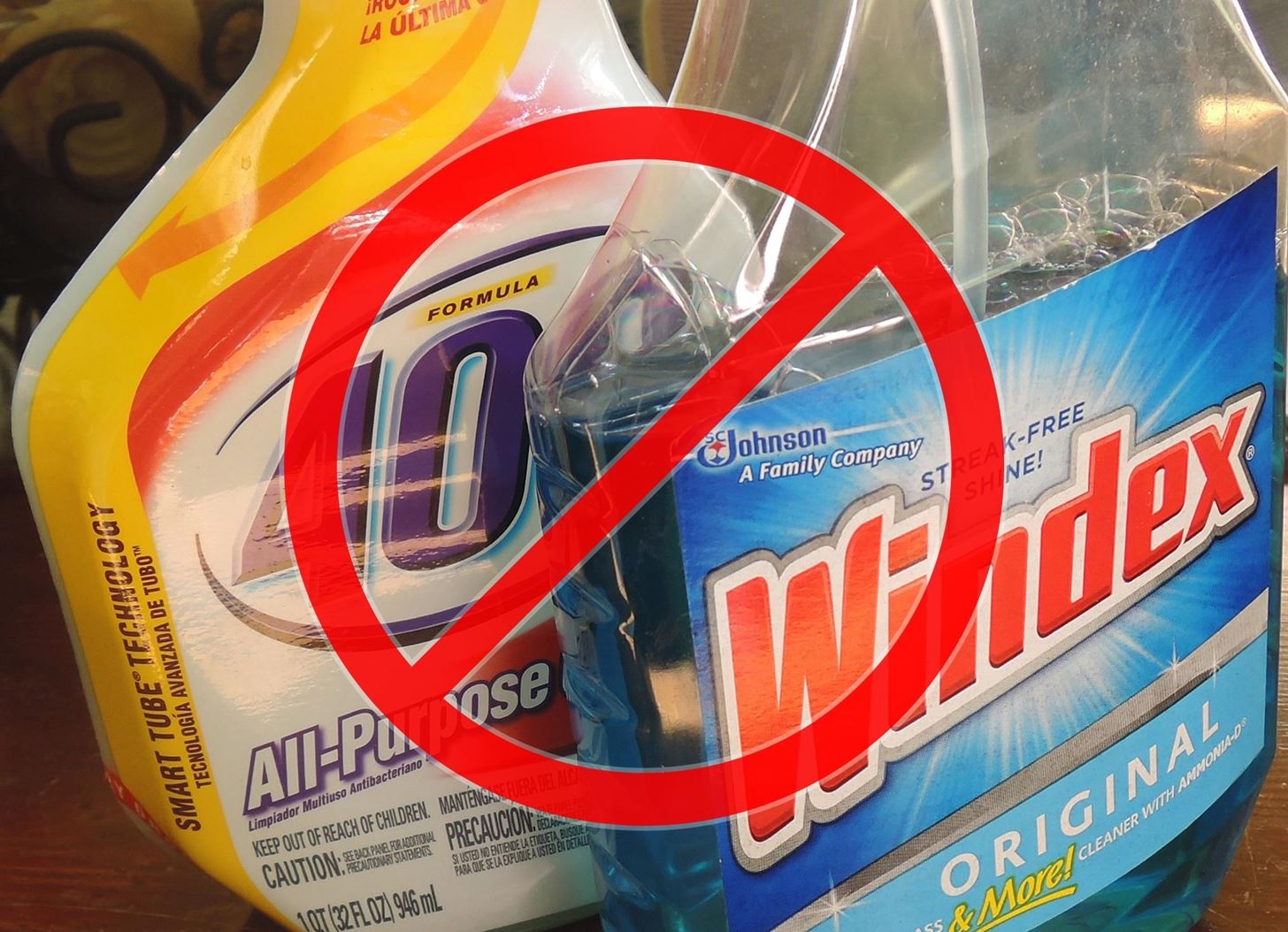
Windex, Rubbing Alcohol, or Other Household CleanersIn general, it's best to avoid using any household cleaning agents if you can, but at the very least, you shouldn't use any of these products to clean the glass on your smartphone. This is because a lot of phones have an oleophobic coating on their displays that repels fingerprints, and cleaning agents like Windex or rubbing alcohol can easily strip this helpful coating away. Metal surfaces on your phone may also have some sort of coating that could be stripped away, but even if they don't, this could actually be more cause for alarm. Cleaning products with any alkaline degreasing agent can do serious damage to unprotected metals such as aluminum, which could leave behind ugly corrosion and rough patches.Plastic, on the other hand, is such a resilient material that really none of these restrictions apply to it. So if the back of your phone is made out of plastic and it's getting a bit dirty, I'd recommend using a small amount of Windex on a cloth or paper towel to clean it—but be careful not to allow any moisture to seep into the crevices.Otherwise, if you absolutely have to use some sort of liquid as a lubricant to free up dirt and grime on the glass and metal portions of your phone, it's best to stick with plain old water. Of course distilled water would be best, but filtered water would do the trick in a pinch. To start, just use a tiny amount of water to moisten a cloth or paper towel, then add more water as needed.
Lens Wipes & Microfiber ClothsHonestly, these are the best utensils for cleaning fingerprints and smudges off of the glass and metal parts on your smartphone—but there is one caveat. Pre-moistened lens wipes generally contain a type of cleaning agent that can strip away the oleophobic coating on your phone, so it's best to stick with the dry type—better known as microfiber lens cloths. If you use the same microfiber lens cloth to clean your phone over the course of months, you'll begin to notice that it's not as good at wiping away oils as it used to be. This is because the cloth has become saturated with the oils it has picked up in the past—so if you're noticing any lingering streaks, it's probably time to buy a new lens cloth.
Canned or Compressed AirNow that your phone is free of oily streaks and fingerprints, the next thing you'll have to deal with is tiny flecks of dust or lint that have been left behind. These guys like to pile up along the seams between the front glass and the rest of the phone, and the easiest way to get rid of them is to use some canned air. While canned air is a great utility for getting particles of dust out of cracks and crevices, it can be harmful to microphones and speakers. If you blow the canned air directly into the speaker and microphone cutouts, there's a very good chance that you might perforate the vibrating membrane inside of these instruments. Instead, very carefully blow at an angle somewhat parallel to these openings to ensure that the membranes inside are not damaged. Be very careful not to blow directly into the microphone or speaker ports on your phone.
Cleaning Headphone Jack & Other PortsProbably the most stubborn areas of your phone to clean are the headphone jack, charging port, and the above-mentioned speaker and microphone openings. While it might be tempting to clean these areas with a toothpick or Q-tip, try to refrain from using these since they can damage circuitry or leave behind lots of cotton fibers.So far, the best thing I've found for cleaning out these areas is an antibiotic putty designed specifically for electronics, called Cyber Clean. You simply knead the putty for a few seconds, then gently press it into any openings on your phone, and when you pull it away, the dirt comes with it. Be careful not to press too hard, because you don't want to get any Cyber Clean stuck in these areas. Do you have any smartphone cleaning tips you'd like to share? If so, tell us about them in the comment section below, or drop us a line on Facebook, Google+, or Twitter.
Photos by Dallas Thomas/Gadget Hacks
This, after you install installous on iPad, you need download the package files which makes your job easy. Using Installous now you can search and install your favorite iPad apps and Games. This is how, you can install installous on iPad and enjoy the cracked apps on your iPad.
How to Install Installous to Get Free iPhone Apps - Jaxov.com
jaxov.com/2010/05/how-to-install-installous-iphone-ipod-touch/
Installous is a free app available via Cydia which allows you to search, download, browse and install cracked / jailbroken apps on your iPhone and iPod Touch. The following guide will explain you to install Installous on your iPhone and iPod Touch.
How To Install Installous From Cydia - Question Defense
If your Android phone comes with a small amount of internal storage, here's how to move apps to a microSD card and free up more space.
Files To SD Card - Apps on Google Play
No matter how cool my 3D live wallpaper is, or how often my Google Now wallpapers automatically change, I always want more backgrounds. Zedge has made it easy for me to find new ones, and 500 Firepaper helps me keep my background lively with rotating wallpapers—but these aren't enough.
How to Get Auto-Rotating Google Now Wallpapers on Your
On its website, iPhone Unlocking Ltd. details that its latest iPhone Unlock software is compatible with all firmware and IOS versions. This website guarantees that the breakthrough software does not result to any loss of features or functionality, and charges zero on roaming calls.
How to: Jailbreak and Unlock iPhone 3G/3GS Using - iMore
Spotify Version: 5.0.0.956. Description: Hi! I can't disable volume normalization. I tryed uninstall the app and install again but doesn't work. Obviously, i tried to disable with the configuration option but doesn't works. To reproduce: 1. Start app. 2. Reproduce some music. 3. Disable volume normaliaztion -> doesn't have any effect
Spotify PSA: Reminder to disable loudness normalization
It turns out that it's incredibly easy to sideload iOS apps onto an iPhone or iPad. This is something more organizations need to be aware of. Learn how simple it truly is to get third-party apps onto an iOS device.
How to Sideload iOS Apps on Mac using Xcode 7 for free [No
How to Pair a Bluetooth Device to Your Computer, Tablet, or Phone
Upload or copy it to your Moodle server. Unzip it in the right place for the plugin type (or follow the plugin instructions). In your Moodle site (as admin) go to Settings > Site administration > Notifications (you should, for most plugin types, get a message saying the plugin is installed). Note: The plugin may contain language files.
Snapchat's Geofilters add a little flair to Snapchat, giving you the option to dress up your Snaps based on where you took them. They're so popular, in fact, that we even showed you how to pull Geofilters from locations outside of where you are.
How to Keep Snapchat from Draining Battery Life & Sucking Up
However, Swipe Screen lock offers no security to your phone, since anyone can simply swipe the screen to have access to your phone. If you want to remove Swipe Screen lock, then you need to remove the unlock features of S4. Removing the Swipe Screen lock is very similar to how to Reset and Disable Face Unlock on Samsung Galaxy S4 and will be
How to Upgrade Your Galaxy S3's Lock Screen to - Gadget Hacks
Here is how to disable heads up notifications completely on Android Lollipop without root access. All you need a little app 'HeadsOff' installed on your phone. This free app will disable all Lollipop Heads-up notifications on your phone, though it will not bring back the KitKat approach to notifications. The working of the app is very simple.
Disable Heads-up Notifications on Android without Root
0 comments:
Post a Comment