Android Basics: How to Prevent Going Over Your Monthly Data Limit
Mobile data is expensive. The internet connection that comes with your cell phone plan is generally limited to a certain amount of gigabytes that can be downloaded before your monthly cap kicks in, at which point you run the risk of incurring costly overage fees.Luckily, though, your smartphone can help with this problem. The Android operating system has a built-in mobile data monitor that can be set to warn you when you're getting close to your monthly cap, or even prevent your device from using any more data. So if you've been struggling with your cellular data limit, I'll show you how to set it up below.Don't Miss: All of Our Android Basics Guides for Beginners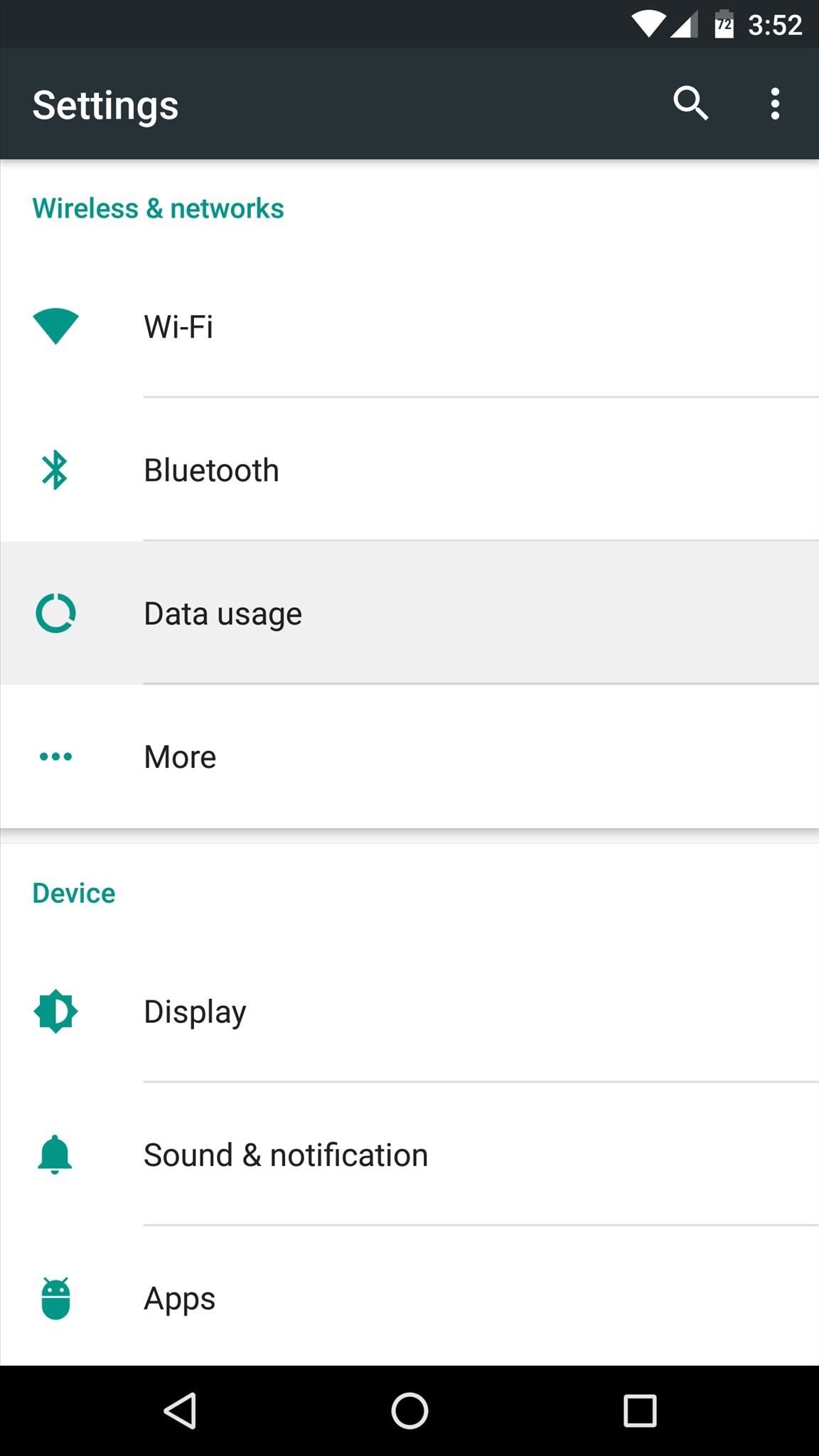
Step 1: Set a Data Usage Warning LevelIf you'd like your phone to warn you with a notification when you're getting close to your monthly data cap, head to the main Settings menu and select the "Data usage" option. You'll see a graph with a line above it on the following screen; Drag this line up or down to change the warning threshold. I'd suggest setting it to 75% of your monthly data limit. If you're not aware of your monthly data limit, visit your carrier's website. Note: If you don't see a line in the graph, make sure "Cellular data" (or "Mobile data" on older Android versions) is toggled on.Next, you should adjust the billing cycle so that your phone's data usage meter resets on the same day that your bill is due. So tap the date field on this menu, select "Change cycle," and select the day of the month that your bill is normally due. From now on, your phone will be able to warn you more accurately when you're about to hit your data limit. It should be noted, though, that the data usage numbers depicted in this menu may differ from your carrier's official numbers. In general, it's safe to use this as a rough estimate, but when you start to get really close to your monthly data limit, you should double check with your carrier's website to be extra cautious.
Step 2: Set a Data Usage Limit (Optional)Even if you're not actively using your phone to browse the internet or stream media, your apps can sync in the background, which uses data. This means that when you're really close to your monthly data cap, your apps can automatically and silently put you into overage fee territory.If you'd like to avoid this, consider setting a hard cap on your data. To try it out, enable the "Set cellular data limit" option (called "Set mobile data limit" on old Android systems) in the same settings menu, then adjust the orange slider that appears to a point just below your monthly data limit.With this setting enabled, your phone will automatically block all data traffic when you hit this threshold, which means that apps won't be able to sync data in the background until your next billing cycle.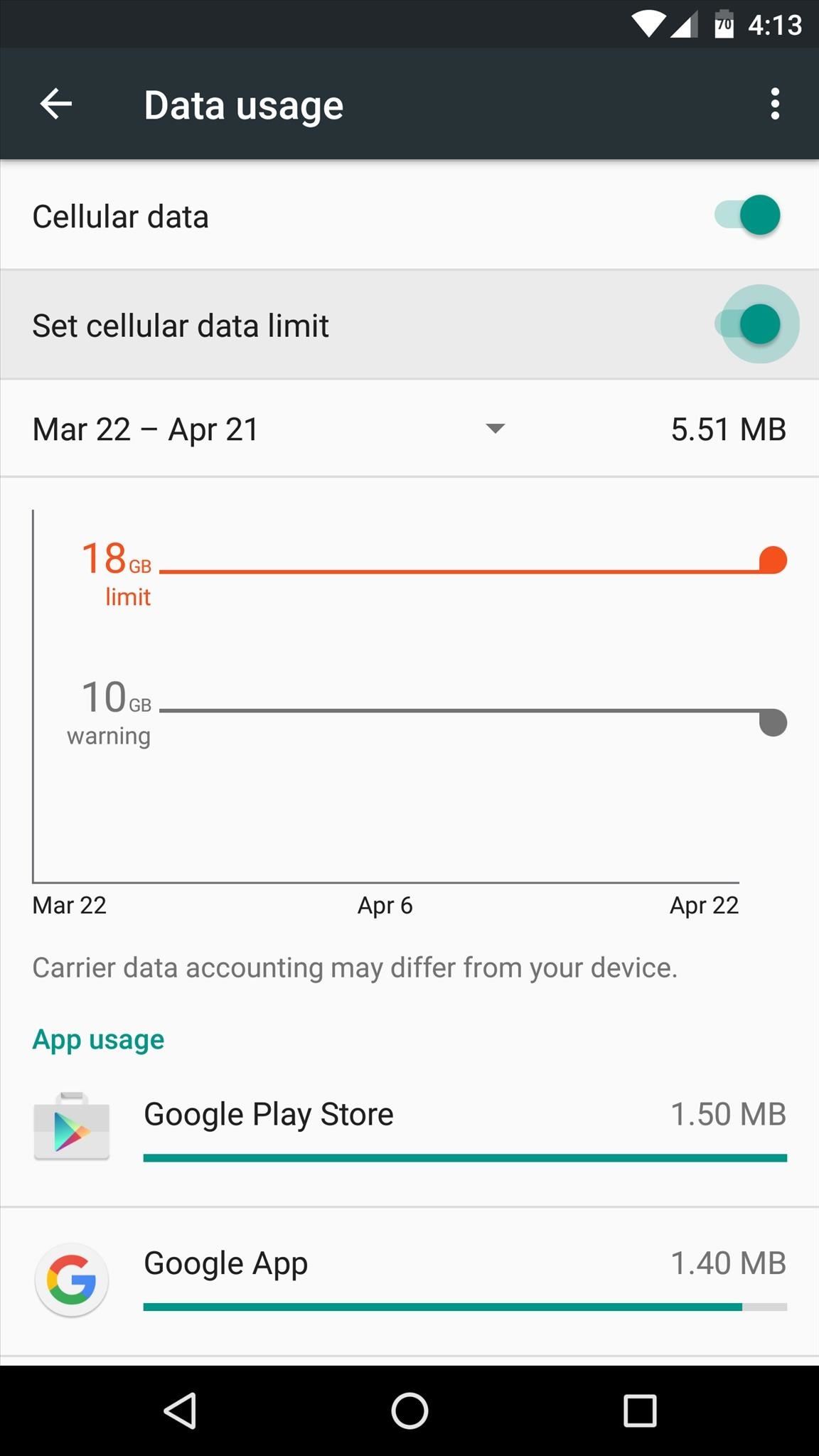
How to Disable Data Usage Warnings & LimitsBut let's say you're not worried about overage fees—perhaps you have an unlimited data plan, for example. In this case, the data usage warning and limit would only serve as an annoyance, right?To disable either of these features, go back to the "Data usage" settings. From here, turn the "Set cellular data limit" switch off to prevent your phone from blocking data traffic. As far as the data warning function goes, there's no way to truly disable it, so your best option would be to simply raise the slider up to a very large number that you'll be unlikely to hit. Follow Gadget Hacks on Facebook, Twitter, Google+, and YouTube Follow Apple Hacks on Facebook and Twitter Follow Android Hacks on Facebook and Twitter Follow WonderHowTo on Facebook, Twitter, and Google+
Our Samsung Galaxy S8 vs LG G6 comparison is here, to give you all the info you need to help you decide which South Korean phone maker's new handset is best for you in 2017.. Sure, they look
LG G7 ThinQ vs Samsung Galaxy S9 | TechRadar
In a previous tutorial we talked about the notifications, and among other things, we also mentioned that the new Windows 10 Action Center includes a set of quick actions which you can use in an easy manner. In today's article we're going to focus on these quick actions and see what they do, how you can use them and how to customize them to your
How To Disable Quick Access In Windows 10
Google Maps also has an autosave parking feature that automatically saves your parking location as soon as it detects that you left the car. If you connect your iPhone to your car via bluetooth or USB, then as soon as you leave the car and your device disconnects, Google Maps will automatically mark your current location as the parking spot.
Find & save parking locations - iPhone & iPad - Google Maps Help
The best tips and tricks to get you started with your new Android phone. search. Android for beginners: Tips and tricks for your new smartphone. or on any Android device, or with apps
How to Get iPhone Emojis on Your HTC or Samsung Device (No
firefox trick to view hidden myspace profile information Airwolf Versus FireFox (the original ColdFusion 107,450 views. New; 15:13. Your Old MySpace Account is More Vulnerable than
How to View Private MySpace Profiles - YouTube
How to Use the iPhone Maps App to Get Driving Directions iPhone's Maps app gets where you need to go by providing driving directions and giving you the latest traffic info. You can get route maps and driving directions to any location from any other location in a couple of ways.
Using map functions in Google Maps - Apple iPhone 3GS - Optus
If using CWM recovery, use "install zip" menu to find the SuperSU zip file you copied over earlier and use "install" option for TWRP. Then install/flash the SuperSU zip file. Step 15. Reboot your Moto X (or other Motorola device) and you should find a new app called "SuperSU" in your app drawer.
The Guide to All Things Root Related - Motorola Droid
May 7, 2012 Free Unlimited Amazon Music Trial httpsamznto2P5PEMC Free 30 Day Amazon Prime Trial httpsamznto2DZ3Rtw Copy amp paste this andnbspMay 4, 2012 Go to Google Translate 2 Paste the Click on the speaker icon to hear Google Translate beatbox Get the latest Google stock price here Google Translate Beatbox YouTube How To Make Google Translate Beatbox
Here's How To Make Google Translate Beatbox For You
News: iOS 11.2 Released to the Masses with Bug Fixes, Apple Pay Cash & More New Features How To: Use Apple Pay with Face ID on Your iPhone X, X S, X S Max, or X R; News: Apple Just Released iOS 12.3 Developer Beta 2 Today, Includes Date & Time Features & Updates to Wallet Transactions
All the New Apple TV Features in iOS 12.3 for iPhone « iOS
Chrysaor Malware Found on Android Devices—Here's What You
At this point, you'll likely have to close and reopen the Contacts app before dark mode will fully kick in. If the main menu is still white, either restart your phone, or open the multitasking screen (either swipe up from the bottom of your screen or hit the square button on the bottom-right), then swipe away the Contacts app card.
How to Enable the Hidden Dark Mode in Windows 10 - Gadget Hacks
0 comments:
Post a Comment