News: Facebook Messenger Gets a Huge Update with New Filters & AR Features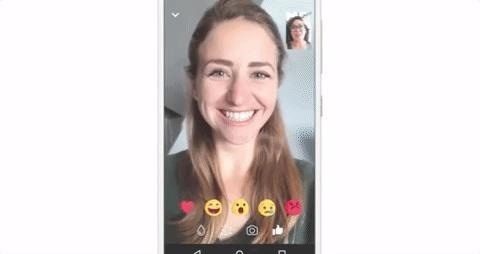
Say goodbye to boring video chats over Messenger. Now the app is rolling out new features that can make any chat interesting and fun.There are a ton of them too, ranging from filters, to AR masks, to reactions.Reactions can be found by clicking on the 'thumbs up' icon at the bottom right-hand corner of the screen. The emoji reactions are the ones that you can usually use to react to textual messages in the group chat, including heart, happy, sad, smiling, shocked, and angry.When you click on any of the reactions, hearts and other related emojis will appear around your head. They'll animate and then disappear for an 'in the moment' experience. There are also different versions of reaction responses based on where your face is on the screen. Image by Facebook/Giphy Filters are also available, more similar to the kind that Instagram have on their stories/photos. They're artistic and shift the lighting/color of the pictures just like Instagram filters are famous for. The filters can be found by clicking on the 'water drop' icon at the bottom left of the screen. This feature also gives you the option of a 'live preview' that lets you test the filter before anyone else in the call can actually see it. Image by Facebook/Giphy Facebook introduced augmented reality masks to go with their video chats a while ago, but now they've added more options. Many now have a feature that causes the animation to react based on your facial expression, kind of like Snapchat's 'open your mouth' suggestion on their AR masks. New animated masks include falling hearts, twinkling stars, and of course, the iconic flower crown. Image by Facebook/Giphy Finally, Facebook Messenger is making it much easier to take screenshots during video calls. I guess with all of the effects they've now added, it's natural that they'd assume we'd want to take screenshots of them. There is now a camera button located at the bottom of the screen that lets you take a quick picture. From there, you're given the option of posting it to social media accounts or just saving the picture to your camera roll. Additionally, you also have the option to send the picture to your camera roll. Image by Facebook/Giphy Facebook is really pulling out all the stops to try and compete with media companies like Snapchat. Instagram, which Facebook owns, has already surpassed Snapchat in a lot of ways, but Facebook is still trying to make sure they're keeping up too. This update takes Apple's popular FaceTime and adds to it, while also having the benefit of being available for everyone, not just people who have an iPhone.Warning: you'll look like a goofball using any of this stuff, but isn't that the fun of it?Don't Miss: How To Install Facebook Messenger Lite in Any Country to Save Battery While Boosting PerformanceFollow Gadget Hacks on Facebook, Twitter, Google+, YouTube, and Instagram Follow WonderHowTo on Facebook, Twitter, Pinterest, and Google+
Cover image via Facebook
On iOS 12, iPhone X/XS/XS Max/XR apps can be closed using the above method. On iOS 6 and earlier, tap and hold on one of the apps, then tap the ⛔ button to close. Repeat for each app you want to close, or use 2 or 3 fingers when you swipe up to close multiple apps at once.
How to Close Apps in Apple iOS 6 on iPad « iOS & iPhone
YouTube user Starcross42 has been uploading a series of great vids on laser effects for shows and how he achieves them using commercial and homemade laser tech. He has seven "Build a Laser Effects Shows" on YouTube. Be sure to check all of his videos, which include some other laser-related and other cool science and technology pieces
DIY Laser Light Show [Instructables How-To] - VICE
How to Get Your Little Brother to Stop Bugging You. You can choose your friends, but you can't choose your family. A younger brother can be a pain, and it's up to you, as the older sibling, to set boundaries.
Spy Surveillance Privacy Concerns Part 2, China Wholesale
In this tutorial, I'll be showing you how to automatically "hibernate" problematic battery-hogging apps—even without root! A recent update to the app "Greenify" allows for automatic hibernation
Stop Android apps running in the background [ How To ]
Make Apps Use the Entire Screen on Your Essential Phone
5 Steps to Curate an Instagram Feed with User Generated Content. So now that you understand the benefits of using user generated content on Instagram (saving time! creating a prettier feed!), it's time to learn how you can curate your own Instagram feed using UGC.
Instagram Now Lets You Follow Hashtags in Your Main Feed
How to Enable Chromecast's Screen Mirroring on Any Rooted
How to Reply to a Tweet on Twitter. If you are a regular user of Twitter, odds are you have seen some pretty interesting tweets from people around the world. Replying to tweets is very similar to sending a regular tweet.
How to quote someone's tweet while replying to another tweet
Galaxy S8 Oreo Update: Camera App Gets Note 8 UI & Full View Mode How To: Get the New Jelly Bean 4.3 Camera & Gallery Apps on Your Samsung Galaxy Note 2 (No Root Required) How To: Get "A Better Camera" Experience on Your Samsung Galaxy S3
Samsung Notes | Apps - The Official Samsung Galaxy Site
Do you ever want to take a trip down memory lane and view the Instagram posts you've liked in the past? Did you know the Instagram application allows you to do just that? Our guide will show you
How to See Photos You've Liked on Instagram - OS X Daily
osxdaily.com/2017/04/08/see-photos-liked-instagram/
We're focusing on the Instagram app for iPhone here, but this likely works the same on Instagram for Android too, and if you have Instagram on your iPad it will be the same. How to See All Pictures You Have Liked on Instagram. This works to see all images and posts you have liked on Instagram
How to See Posts You've Liked on Instagram: 5 Steps
Force restart or hard reset, as the name suggests, it force the device to reboot. You need to press a certain combination of keys to force restart your device, which may differ from device to device. For Samsung devices, it is power and volume up buttons. When you press these buttons in the specific steps, the device will simulate a battery pull.
How to Force Shutdown Samsung Galaxy S9 Plus - Android Flagship
How To: Get the Android L Launcher on Your Nexus 5 or Other KitKat Device How To: Enable Chromecast's Screen Mirroring on Any Rooted Android Device Running KitKat How To: Get the New KitKat-Style Keyboard on Your Samsung Galaxy Note 2 or Note 3
Google Chromecast - Android Forum for Mobile Phones, Tablets
How to Take Great Photos in Portrait Mode On iPhone 7 Plus No doubt, the iPhone 7 Plus has one of the best cameras. The best feature is Portrait mode as it creates a depth of field impact that focuses on the subject and blurs the background.
Get iPhone 7 Plus (Portrait Mode) on Any iPhone - YouTube
0 comments:
Post a Comment