IFTTT 101: 8 Useful Applets to Help You Get Started with Smartphone Automation
IFTTT is an application that allows you to automate certain tasks on your iPhone or Android. It can communicate with a myriad of apps and services on your phone by creating applets that perform actions automatically — actions you'd normally have to do manually. Finding those applets, however, can be a little difficult.This collection of eight IFTTT applets is designed to help you find some that will improve your quality of life in some way — to get your feet wet with IFTTT, so to speak. If you're completely new to IFTTT, you'll just need to learn how to find and set up applets or create your own before you begin. Even though some applets are Android-only and some are iOS-only, there's plenty of functionality to go around.To try any of these applets, you can either visit the links I've provided and make sure you're logged into your IFTTT account, or you can search for the applets by name in your IFTTT app.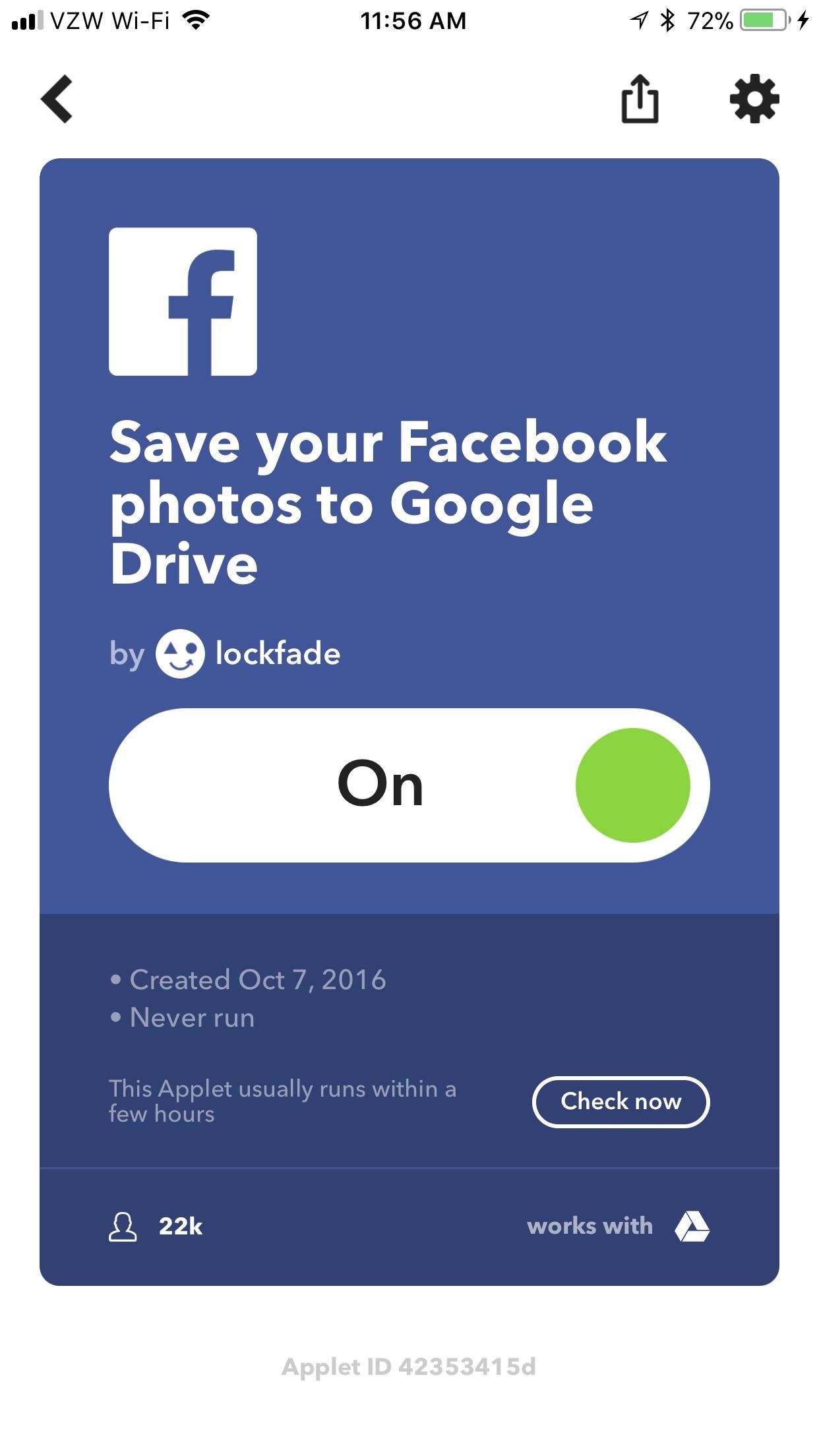
1: Save Facebook Pictures to Google Drive (iOS & Android)Rather than manually saving every picture that you put on Facebook, let IFTTT do it all for you. Head to the applet at the link below, then connect your Google and Facebook accounts. Finally, tap the gear icon in the top-right corner to enter the "Configure" screen, then choose an album to save it to on Google Drive by tapping the box right under the words "Which album." Tap "Save" to save your changes.Save new photos you post on Facebook to Google Drive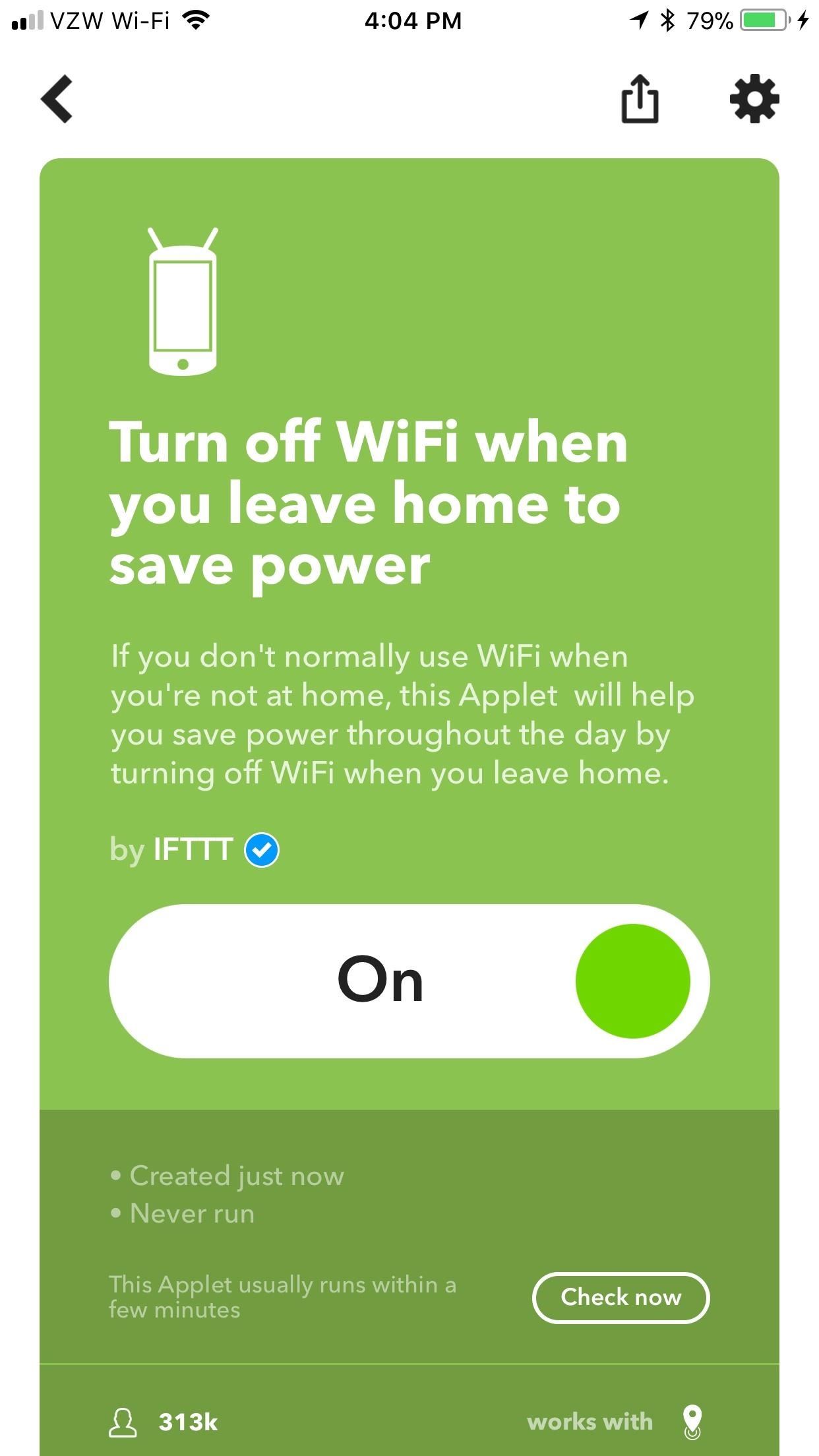
2: Toggle Wi-Fi When You Leave & Return Home (Android)These next two applets only work for Android, but they will turn off your Wi-Fi when you leave home, then turn it back on when you come back home. This will save battery and prevent your phone from connecting to free Wi-Fi hotspots that are unreliable and insecure, and you won't accidentally binge Netflix on your mobile data at home.Even though they're two separate applets, they're configured identically. Once enabled, scroll to the bottom of the "Configure" screen and tap "Edit location." On the next screen, hit "Get current location" (assuming you're at home right now), and then "Save" after IFTTT identifies where you are.Turn off WiFi when you leave home to save power Automatically turn your Android device's WiFi on when you get home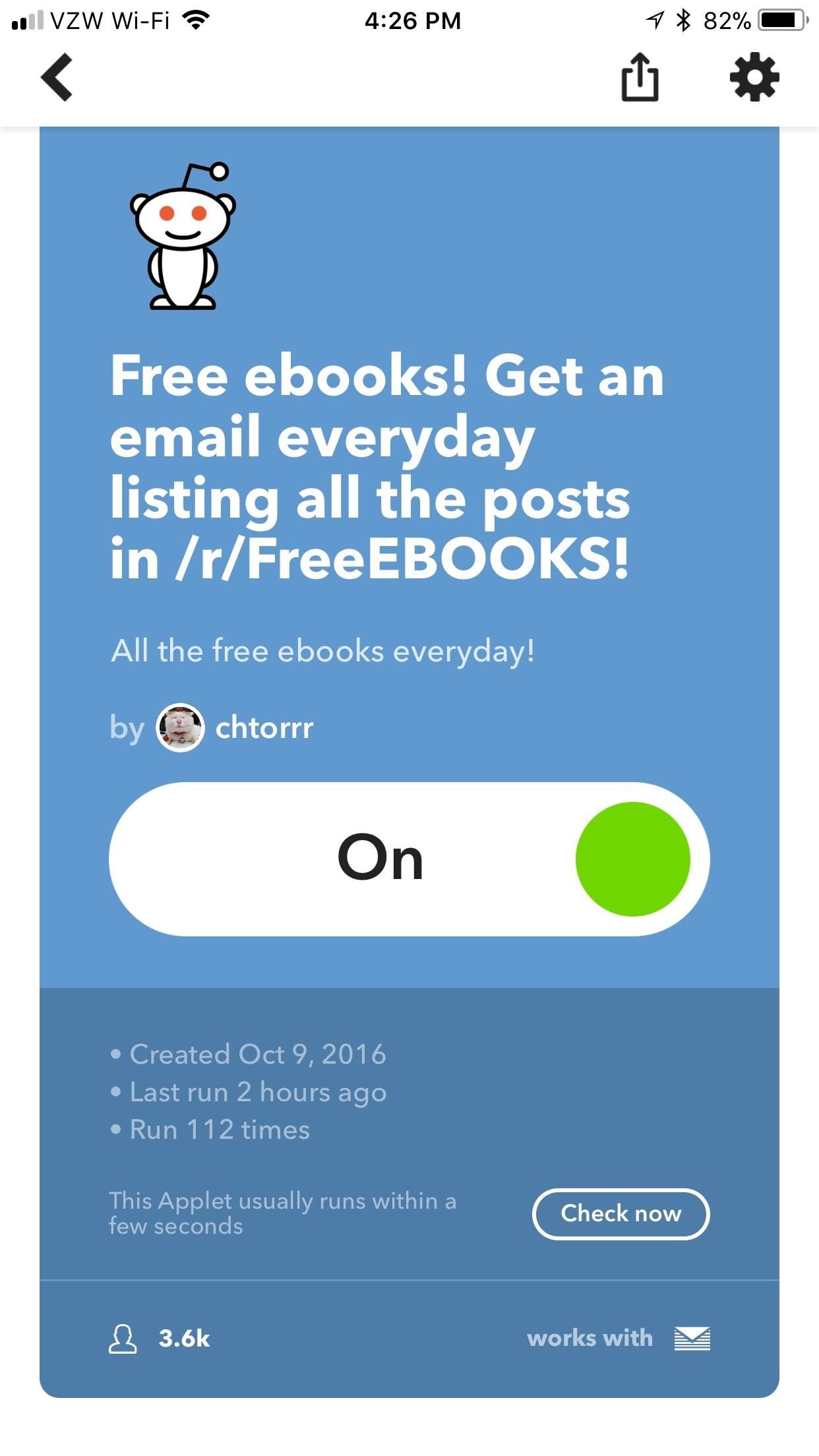
3: Get Free eBooks Emailed to You Every Day (iOS & Android)Reading is a hobby that will make you smarter, but it can be expensive to keep up with. With this applet, free eBooks will be emailed directly to you. In the "Configure" menu, you can even change the time of day that the email is sent to you by tapping the box directly under the words "Time of day." Tap "Save" to save your changes.Get an email everyday listing all the posts in /r/FreeEBOOKS!
4: Get a Wakeup Call with the Weather Report (iOS & Android)Waking up is never easy, but it can at least be informative. This applet will wake you up in the morning with the weather forecast, so you'll be prepared for the day once you wipe your groggy eyes. In the "Configure" menu, tap the box under "Time of day" to set the time you want the applet to wake you up. Tap "Save" to save your changes.Get a wake-up call every morning with the weather report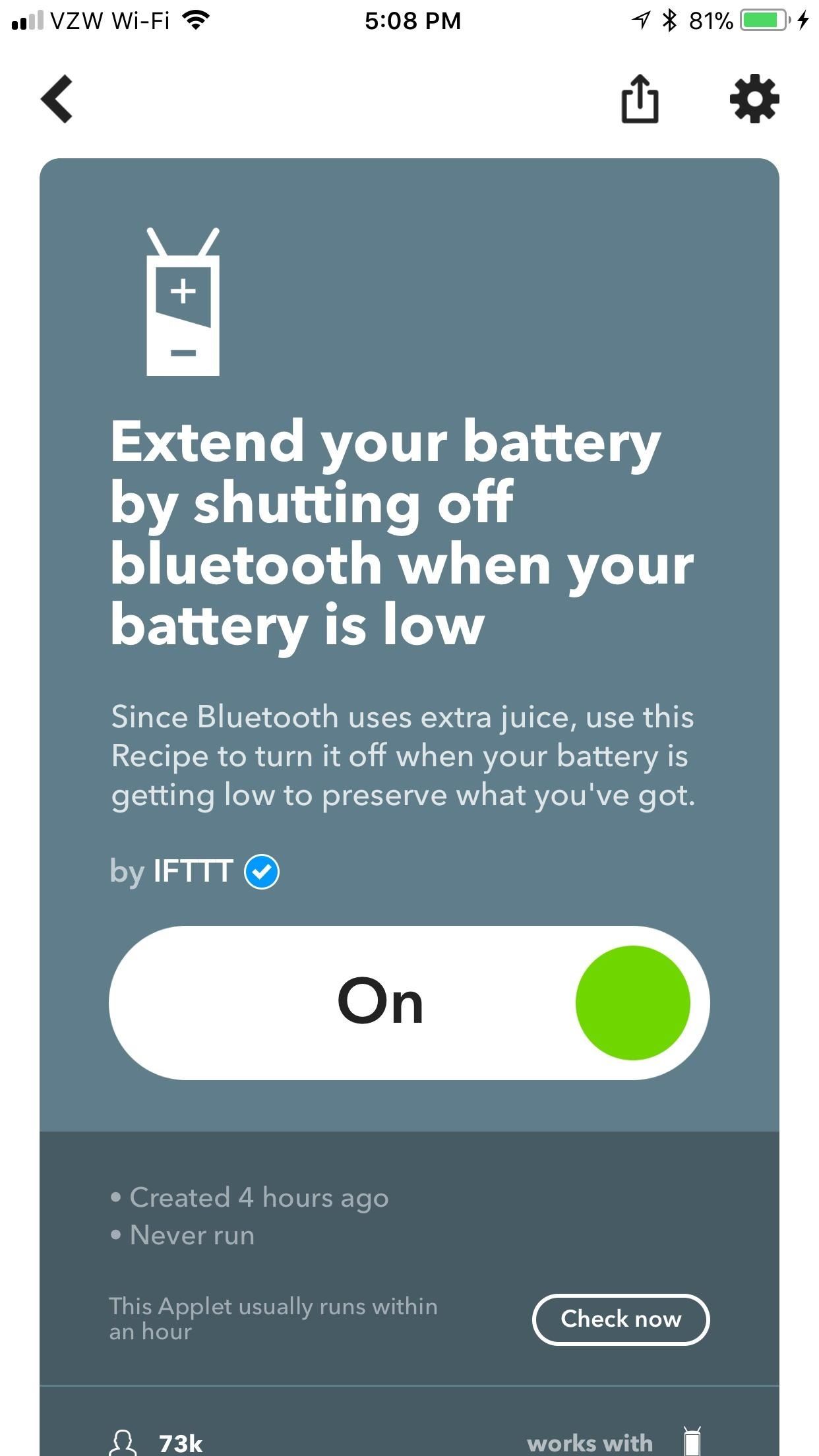
5: Turn Off Bluetooth When Your Battery Is Low (Android)When your Android phone is running low on juice, every battery-saving measure is crucial. While keeping your Bluetooth on isn't normally too much of a battery hog, don't underestimate the difference of a few minutes while you're scrambling to find an outlet. This applet turns Bluetooth off when your battery hits 15%, then automatically turns it back on when you've charged up again.Extend your battery by shutting off bluetooth when your battery is low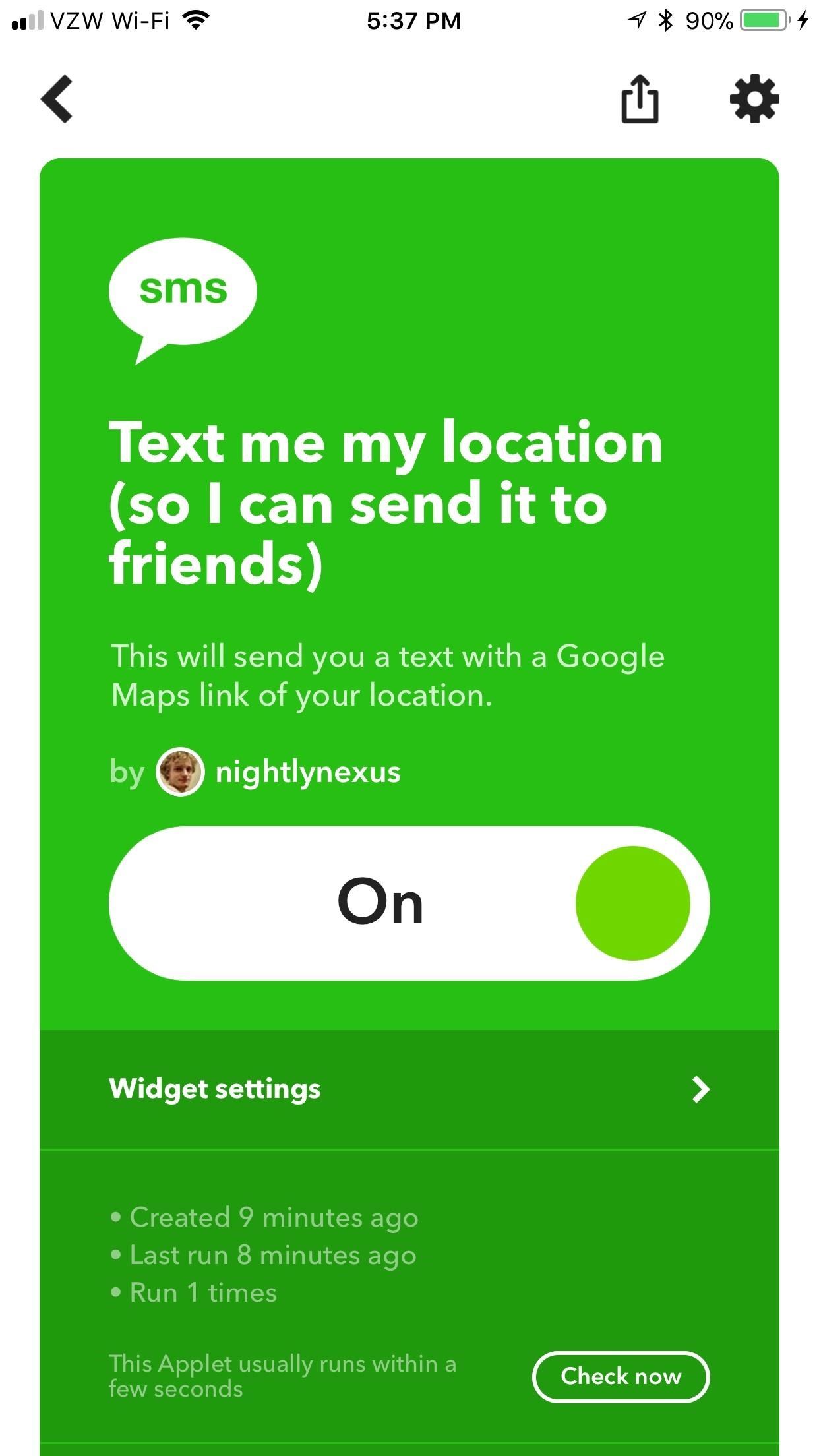
6: Text Your Location to Yourself (iOS & Android)Rather than screaming on the phone at a bar or trying to tell your friend exactly which Buffalo Wild Wings you're going to, let this IFTTT widget do it all for you. Simply open up the widget and tap the "sms" icon. IFTTT will text you your current location, where you can easily forward it to all your friends.Text me my location (so I can send it to friends)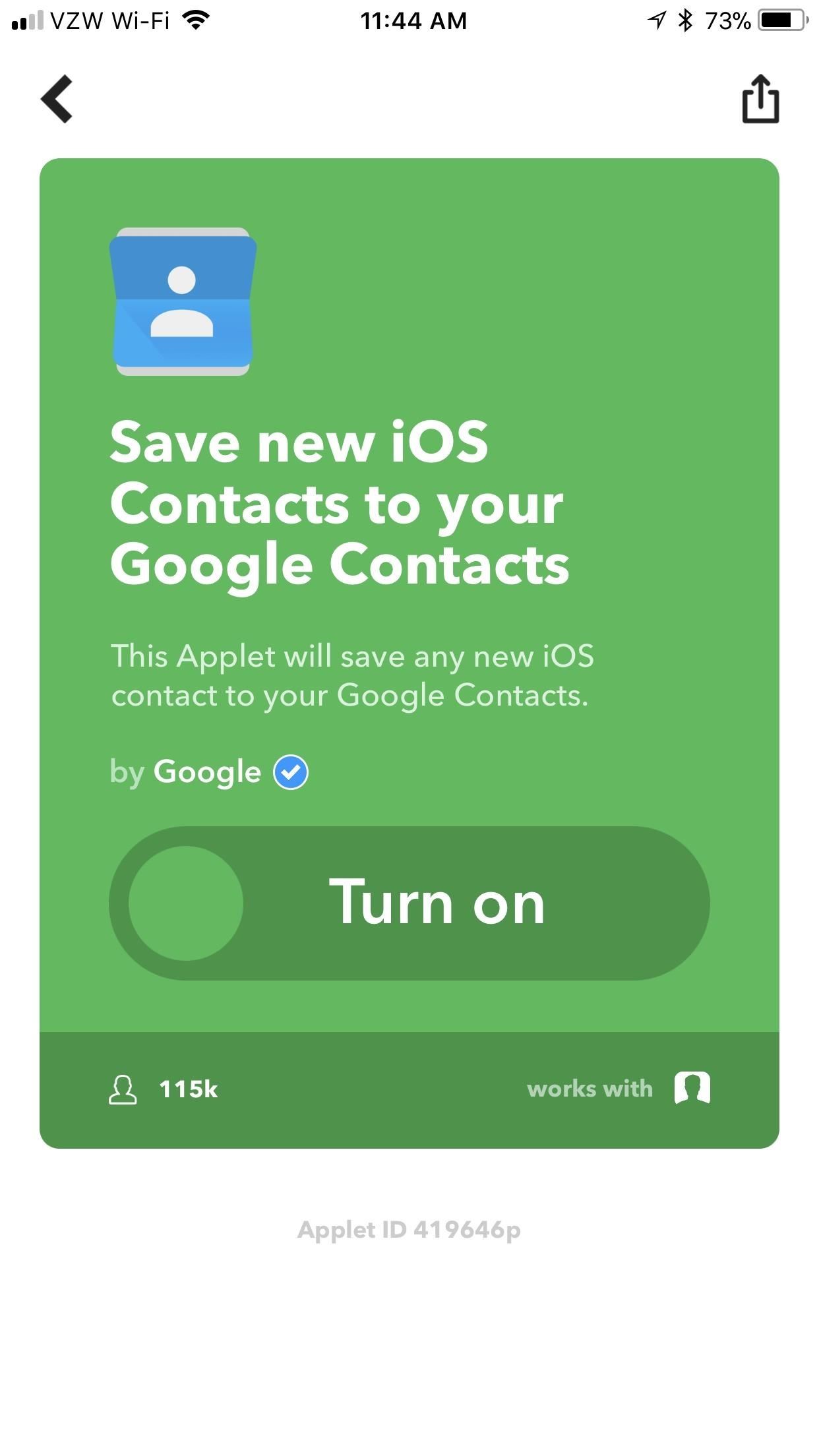
7: Save New Contacts to Google Contacts (iOS)Backing up your contacts is always a good idea, especially if you don't exclusively use Apple products. Syncing your iPhone contacts with Google Contacts will help keep your services like Gmail up to speed. You'll need to give IFTTT access to your contacts by tapping "OK" when asked, but everything else is automatic.Save new iOS Contacts to your Google Contacts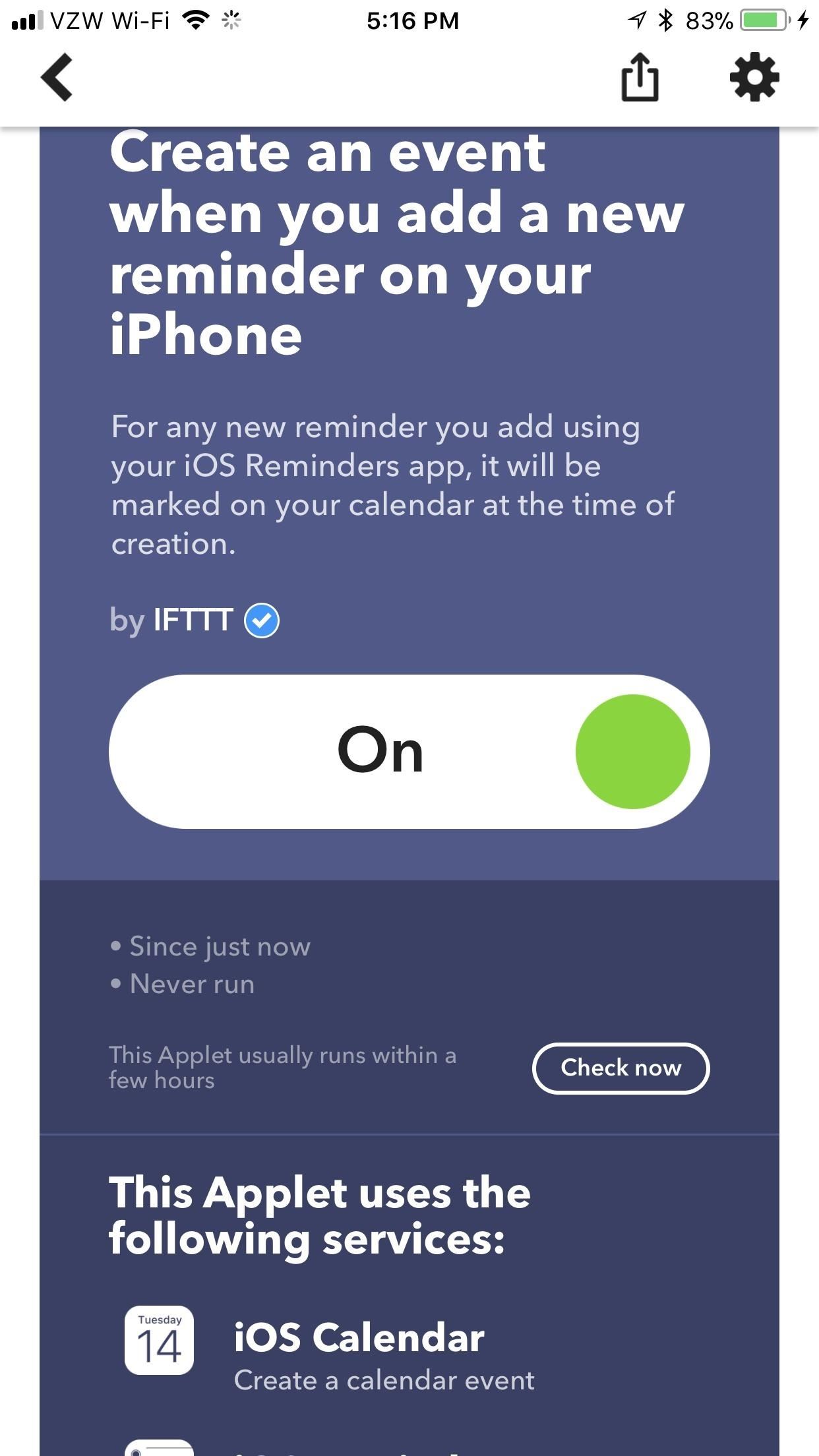
8: Add Reminders to Your Calendar (iOS)This neat applet will create a new event on your iPhone's calendar whenever you add a new reminder. This will help keep you on-task, doing exactly what needs to get done.Create an event when you add a new reminder on your iPhone How have you liked these applets so far? What other IFTTT applets do you recommend? Let us know in the comments below.Don't Miss: How to Find & Set Up Applets in IFTTTFollow Gadget Hacks on Facebook, Twitter, YouTube, and Flipboard Follow WonderHowTo on Facebook, Twitter, Pinterest, and Flipboard
Cover image via Pexels, screenshots by Brian Lang/Gadget Hacks
Make a $100 super bright cop flashlight for less than $10, as shown in the steps of this how-to video. This flashlight is brighter than a Surefire and is so easy to do.
How to Make the world's brightest LED flashlight: 1st torch
When I make a call, the speaker goes. on automatically. And if I turn of the speaker, I hear nothing. I then unplug the headphones and the problem remains. Speaker goes on automatically. When I restart the phone, it´s all fine again. I use the Apple in-ear plugs headphones. I also have the "I hear myself" problem when making calls.
How to Use iPhone Speakerphone - osxdaily.com
osxdaily.com/2018/05/05/how-use-speakerphone-iphone/
How to Disable Speakerphone on iPhone. Disabling speakerphone on iPhone is just as easy. You can turn off speakerphone at any point when it's active, either when a call is dialing, or when a phone call is already in place and you just want to take it off speakerphone mode.
How to Use the iPhone Speakerphone - wikiHow
Need a primer on how to use zoom lenses with your Canon DSLR camera (a 7D, 5D, or Rebel T2i, for example)? This brief video tutorial from the folks at Butterscotch will teach you everything you need to know.
How to Set up a DSLR camera for the best possible looking
Videomaker - Learn video production and editing, camera reviews › Forums › Technique › Sound › Recording microphone sound into video camera (XLR vs 3.5mm Jack) This topic contains 1 reply, has 4 voices, and was last updated by Tony 1 year, 7 months ago.
On-Camera Shotgun Microphones, A to Z | B&H Explora
While remotely hacking into someone's phone and gaining access to their system files and photos is extremely difficult, hacking into an email account is much easier. While MMS is usually the method of choice for those sending images over their phone, many people still use their email accounts for sharing files.
Hack Someone's Android Phone to Steal Their Pictures?
Quick Tip: Change Firefox Download File Location Lowell Heddings @lowellheddings April 13, 2007, 1:26pm EDT I prefer files being download directly to the desktop, but a lot of other people would prefer to download into a downloads folder, or a directory inside their Documents directory.
Where on my computer does Firefox put downloaded files
एक नेक्सस उपयोगकर्ता होने के कई भत्तों में से एक यह है कि Google अपने मिठाई-थीम वाले ओएस पर उपयोग के लिए सभी प्रकार के उपहारों में सेंध लगाता है। आसानी से
How to Turn Your Galaxy S10's Camera Cutout into a
Galaxy S8 Oreo Update: Lock Screen Clock Now Matches
News: The Best Black Friday 2017 Deals on Portable Chargers for Your Smartphone News: The Best Black Friday 2018 Deals on Headphones for Your Smartphone News: We've Found the Best Black Friday 2017 Deals on Phones & Accessories So You Don't Have To
The Best Black Friday Smartphone Deals | PCMag.com
This is the first video installment in my series on how to build your own portable nintendo 64 handheld console. It's a general overview on what this project entails and some rough ideas to help
Portable Nintendo 64: 5 Steps - instructables.com
Knowing how to change the font style on your iPhone 8 or iPhone 8 Plus is a very good idea, making it so you can personalize and customize your phone as you want, and so you can set up your font to be as easily readable as you can get it. It's good to know that it is very easy to change font styles on your iPhone 8 or iPhone 8 Plus, fortunately.
How Do I Change Font Size On An iPhone? The Easy Fix!
Truecaller works even when there is no internet on your device. After the caller was identified by Truecaller once, Truecaller will still identify the caller for you even without internet connection. Copy a number anywhere on your phone and Truecaller will quickly identify it for you. You can even call or message the number quickly from there.
Linux Journal Presents: Email is one of the least private and least secure forms of communication, although few people realize this. MixMaster is one way to allow secure, anonymous communication even over the very public medium of email. This tutorial will get you started with MixMaster quickly and easily.
How to Send an Anonymous Email - Your Guide to Anonymity | VPNpro
0 comments:
Post a Comment