How To: Make a Cheap iPod Projector and Screen
This article will teach you how to make an iPod video projector for about $6 (depending on what materials you have) that works pretty well. First off, you need to gather your materials. I had everything except the magnifying glass, which I bought for $3.
MaterialsCardboard Box: I found one that was about 20" x 20" x 4.5". Usually you can use an oatmeal box, but my magnifying glass had to be further away from the mirror.iPod: Or any other backlit device.Mirror: Mine was about 5" x 4".Cheap Foam Rectangle: You can get these at a craft store for 89 cents.String: Used for the screen.Duct Tape: Workshop essential.Magnifying Glass: Square ones probably work better, but a circle one will do fine.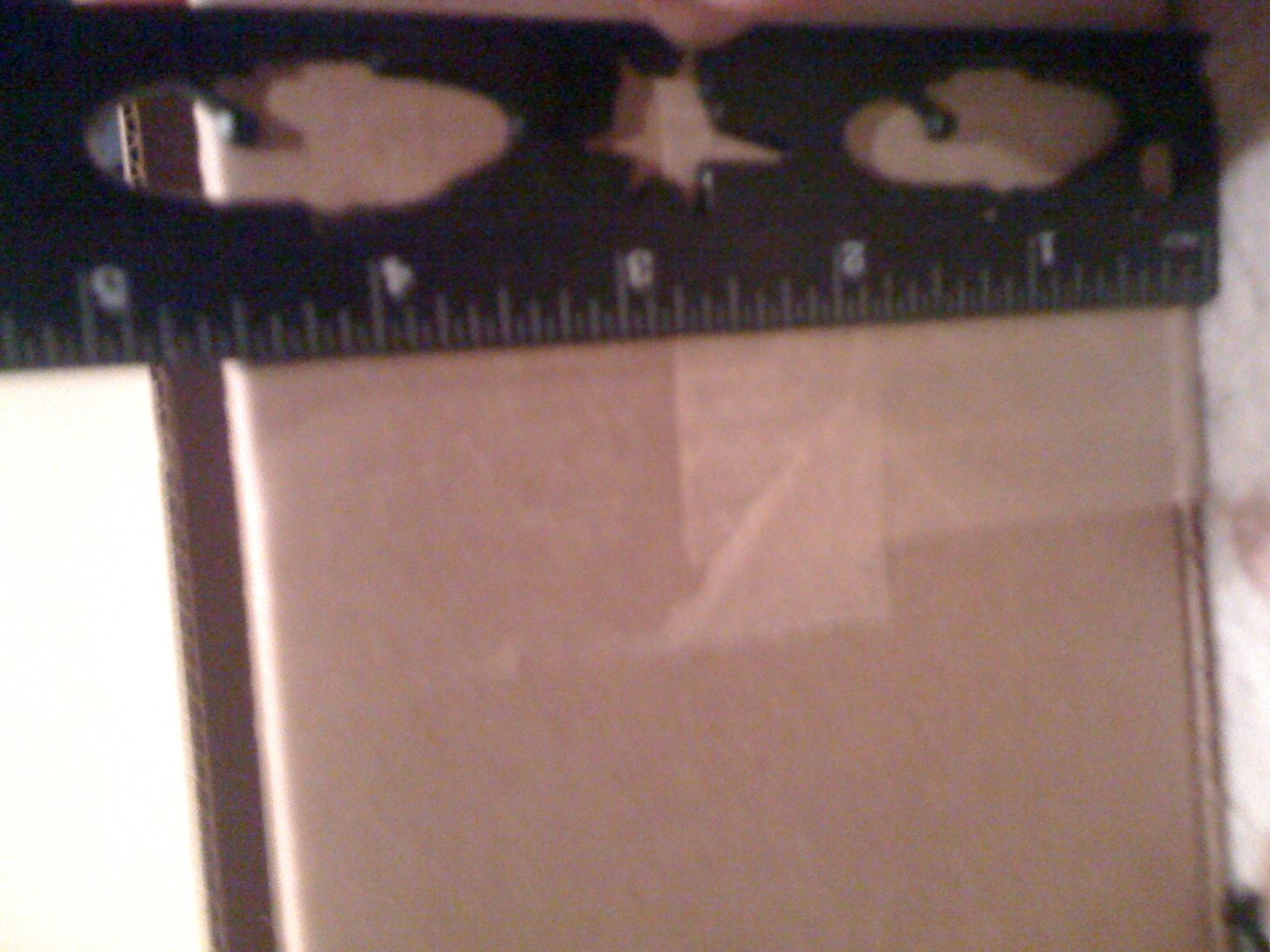
ToolsX-ACTO knife: General cutting of the cardboard.Scissors: Rough cardboard cutting.Ruler: Just measuring.Step 1 Cut the CardboardThis is the most time consuming step, because you need to cut all of the cardboard. The box should be at least a size that fits the backlit device, the mirror, and the magnifying glass. Remember that the closer the projector is to a wall or screen, the further the lens has to be from the device. So the longer the box, the closer and more focused you can get, but it will make the image smaller. I made my box a lot smaller. I cut it down to 4 1/4" x 4 1/2" x 20". Since an iPhone's screen is 2 by 3 inches, I made a 2" x 2" box with 1/2" extruding on either side, so I can rotate the iPhone. Also, cut out the front—this is where the image will be projected from. (1) Yes, that is a Star Wars ruler. 4 1/2 inches tall... (2) ...4 1/4 inches wide. (3) The hole for the iPhone. (4) Big box.... (5) ...little box, (6) Cut open the front. Step 2 Attach the MirrorAs I said earlier, my mirror was about 4" x 5". You have to create a 90 degree angle so the mirror will bounce the image of the iPod. To do this, I cut a scrap into squares and then in half. I then duct taped the mirror to this and then taped it under the iPod hole. Step 3 Attach the Magnifying GlassThe magnifying glass is the main component of the projector. It focuses the light from the iPod into a concentrated beam. You can make the handle protrude from the sides or the top—I chose the right side. You should cut a hole a little smaller than the base of the handle so the glass won't fall down. The box hasn't been sealed in this photo. Step 4 Finish the ProjectorFirst, tape the sides closed. Since my magnifying glass was too small for the hole, I put a piece of foam on the side so it would make a snug fit. You want all of the unused holes to be covered up. I made two cardboard L's to cover the open parts beside the magnifying glass. I used the flap on the front to prop the projector up when playing, but you can use whatever you want.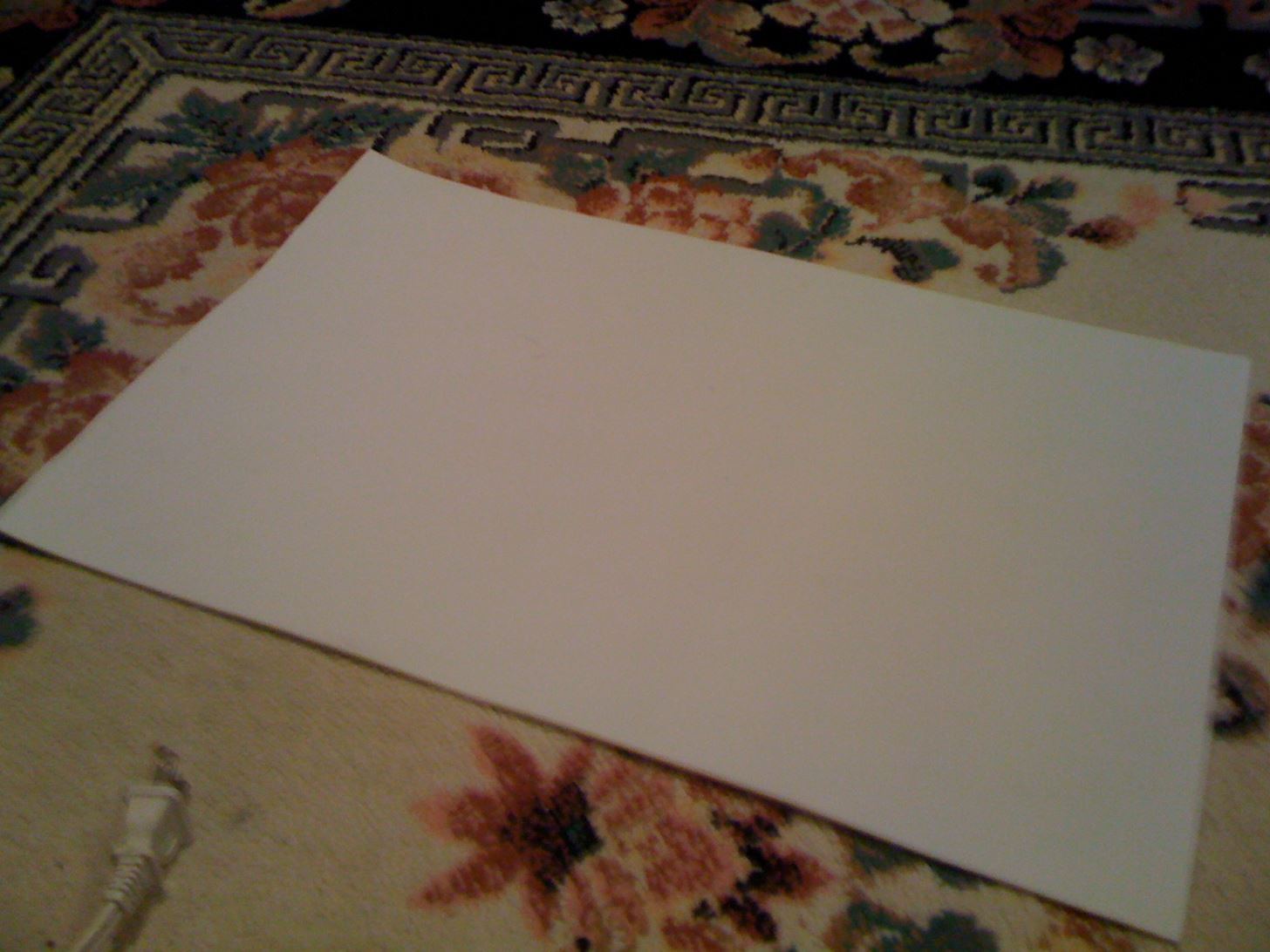
How to use the projectorTo focus, move the magnifying glass closer or further away from the iPod.To make the image larger, move the projector further away from the screen, and the opposite to make it smaller.Make sure the magnifying glass isn't tilted or turned, as this will make the image distorted.Remember that if the image of the iPod is crooked, don't tilt the projector, move the iPod.Also, the image will move on the opposite direction that you turn the iPod because the image is flipped.Step 5 Make a ScreenThis step is optional. I didn't have a good place to project the image, so I made a screen. You can only make the image a certain size to fit on the screen, depending on the size of the foam rectangle. I used a cardboard L taped to a base plate. I taped the foam to the top of the L and made supports so the foam won't bend. I supported the screen with strings so it wouldn't fall down.
Pictures and VideosThe video is Dirty Harry by The Gorillaz (I love Gorillaz). Please enable JavaScript to watch this video.Please enable JavaScript to watch this video.(1) Using flash in attempt to capture projection, it didn't work... (2) All folded up. (3) This is actually what it will look like. Good exposure!, (4) Bad exposure! I focused the projector to show you what it's like (football upstairs). (5) The longer video. Still bad exposure. Still football upstairs too. That's it—you're done!
Looking for an easy and cheap Cloud Based Data Transfer? We've gathered the top services in our experience that get the job done, and done right.
How to transfer files between different cloud services
Touch Apps. Touch Browser. Touch Menu for more broweser options.. Tip: To zoom, touch the display with two fingers, then move them apart. Connect. Your smartphone uses the mobile phone network (over the air) or a Wi-Fi connection to automatically access the Web.
Verizon Wireless Deals | Free Phones & Unlimited Data
AD
VerizonWirelessDeals.com
Report Ad
Great Cell Phone Deals & Plans Exclusively from Verizon Wireless.
How to Access and Edit Your Lock Screen Widgets. You can access and edit your lock screen widgets one of two ways: you can edit them from the notification drawer when you phone is unlocked, or you can edit them right from the lock screen-remember, the widgets are shared between both of those locations.
How To Get iOS 8 Widgets To Show Directly On The Lock Screen
If you don't want someone to see your profile, add you as a friend or send you a message, you can block them. If the person you want to unfriend has deactivated their Facebook account, go to your profile and click Friends , then search for the person's name.
Removing Friends | Facebook Help Center | Facebook
If your iPhone issue is covered by the Apple warranty, an AppleCare plan, or consumer law, there's no charge. This does not include accidental damage, which requires a fee. If your iPhone has accidental damage and you have AppleCare+ coverage, you can use one of your accidental damage incidents to cover the repair.
iPhone 4 Screen Replacement Disassembly and Reassembly - YouTube
True Silent Mode for Lollipop - Apps on Google Play
Lock down Six ways to increase your iPhone and iPad security in 2017! The iPhone and iPad make our lives more convenient than ever, but they can also help us make them more private and more secure.
How to Create a More Secure Passcode on Your iPhone or iPad
Here's how to jailbreak (or in the case of phones, unlocked) any iPod Touch, iPhone or iPad, using the new Spirit tool. But first, a disclaimer:
How to Jailbreak iPod Touch 4G for iOS 6.1.6 [EASY] - Windows
Your Android device can begin booting then after the Android logo it goes into an endless boot loop- stuck in the Android screen. At this point you are unable to make anything work on the device. It is even more stressful when you don't know what to do to fix Android stuck on boot screen.
How To Change, Customize & Create Android Boot Animation [Guide]
How to View and Edit Burst Photos on iPhone Burst shot is an amazing feature of iPhone that allows you to capture your special moments with maximum available capturing. In burst shot, you have to touch and hold the shutter button on your iPhone, and it will take a lot of photos one after another.
iPhone Burst Mode: How to Take, View, & Save Burst Photos on
The following is a guide on how to turn ON and OFF Autocorrect on the Apple iPhone 7 and iPhone 7 Plus. How to turn on and off autocorrect on Apple iPhone 7 and iPhone 7 Plus: Turn on the iPhone 7 and iPhone 7 Plus; Select on Settings. Tap on General. Browse and select "Keyboard." Change the "Auto-Correction" toggle by tapping it to OFF.
Apple iPhone 7 And iPhone 7 Plus: How Turn OFF Autocorrect
Do you see spam or useless websites in your Google search results? This video tutorial will show you how to solve this problem in Google chrome browser. Category
How to Block Porn from Google Search - wikiHow
Previously I tested the efficacy of drying a phone in uncooked rice, it worked for Blackberries and some Android phones, but I couldn't get it to save an iPhone. So when I saw a new product that promised a 100% success rate for resuscitating wet phones (including the iPhone), I had to try it.
0 comments:
Post a Comment