How To: Stop Third-Party Apps You Never Authorized or No Longer Use from Accessing Your Instagram Account
Unless you're completely new to Instagram, it's likely that you've linked your account with a third-party service at some point and forgotten about it. Those services still have access to data such as your media and profile information, so it's important that you not only know how to find these "authorized" apps, but that you know how to revoke their permissions.You may not even realize that you connected your Instagram account with another app, and it's even more plausible that you forgot you did. Maybe you used an app to monitor who unfollowed you, manage multiple social media accounts, enter a contest, or share info on dating platforms. Even if you stop using these third-party apps, they'll still have access to your account unless you do something about it.Don't Miss: How to Send Private Instagram Stories to 'Close Friends' Only Even if you sign out or delete a third-party app from your iPhone or Android phone, apps with access to your Instagram profile can potentially perform unauthorized actions such as posting content, liking media, and leaving comments. Apps that have access to your login email and password are at risk of getting hacked, and they might just flat out be trying to steal your credentials.To increase security and get rid of services you no longer use, as well as possibly malicious apps and other bad apples, revoke their access. However, for some reason, Instagram doesn't make this option convenient, so you won't find the ability to revoke apps from within the in-app settings on iOS and Android.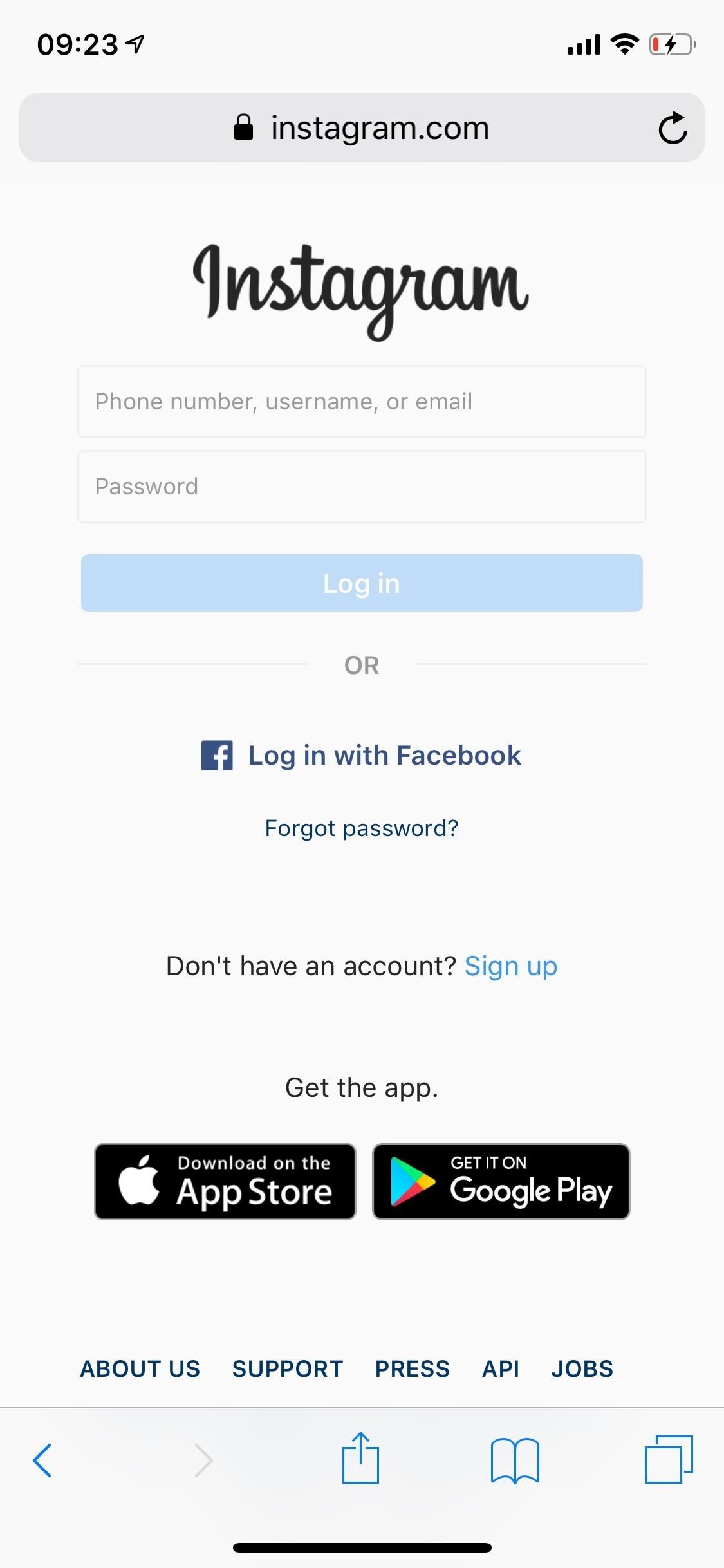
Step 1: View Your Authorized AppsSince you can't revoke services from within the Instagram app, you'll need to do so in a browser. Visit instagram.com/accounts/manage_access in your web browser of choice, then log in to your account. If it asks you to save your credentials after logging in, select "Not Now" — there's no reason to save your login in a browser unless you use the browser for all your Instagramming.Alternatively, you can access these settings by logging into instagram.com in your web browser, choosing to save credentials or not, tapping the cog on your profile page, and selecting "Authorized Apps" from the menu that appears.
Step 2: Revoke Access to Unused ServicesUnder Authorized Apps, you can see every application that has access to your Instagram account with an app summary of each. If you don't have any connected services, it will say "you have not authorized any applications to access your Instagram account."If you do have some, you'll see it lists what permissions each app has, such as access to your basic information, like viewing photos, commenting on posts, uploading to your account, etc. To stop an app from doing any of this, tap on "Revoke Access," then on "Yes" when it asks if you're sure. Don't Miss: Prevent People with Your Contact Info from Finding Your Instagram Do this for every third-party application you want to revoke access for. By revoking access, the connection between Instagram and that app will break. For example, if you revoke access to Hootsuite, you'll no longer be able to set up scheduled posts on Instagram with it. You would have to re-grant access to the social media management platform to access this feature once again.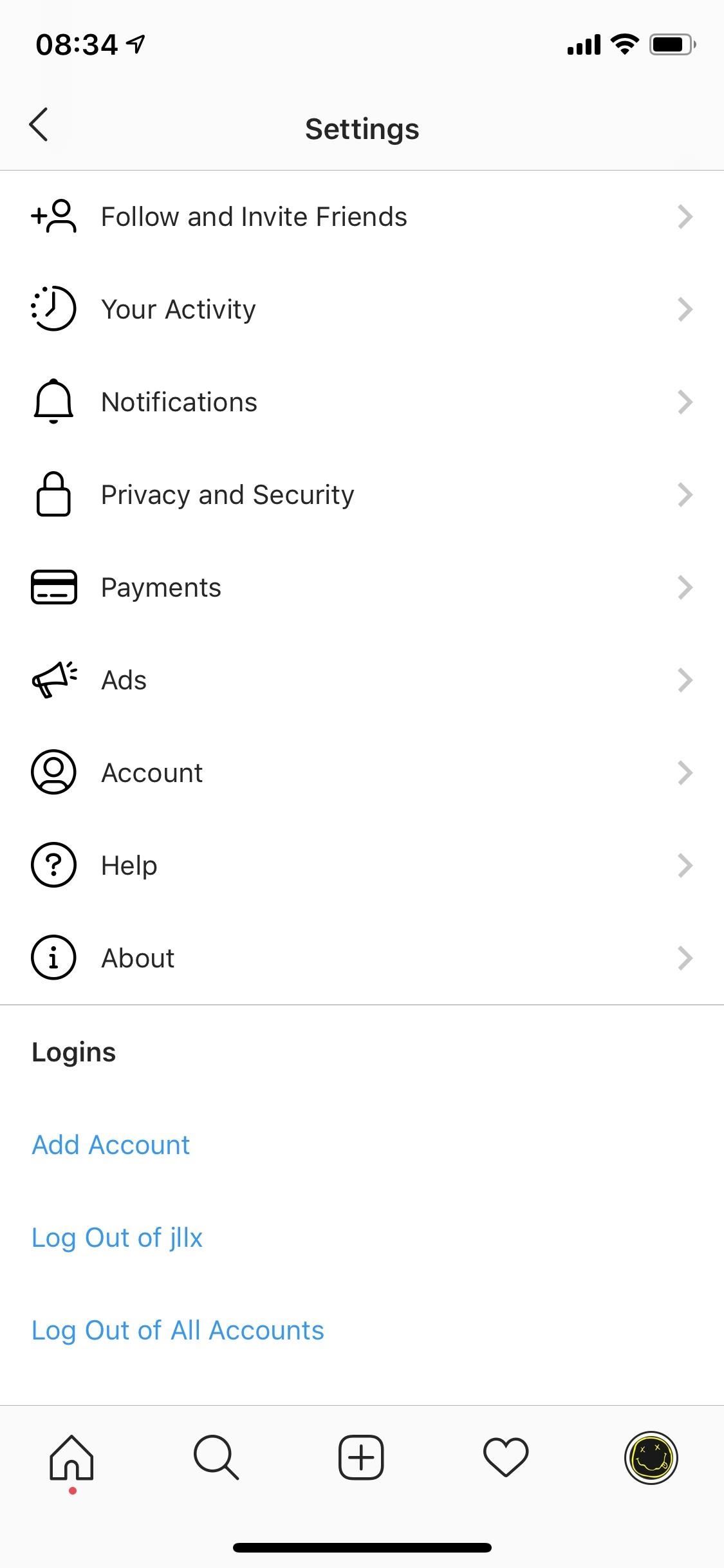
Step 3: Change Your Password Just in CaseIf you suspect that a third-party app has posted unauthorized content on your Instagram account, or if you don't recognize a service you just revoked, you should definitely change your password.To set a new Instagram password, open the app on iOS or Android, and tap on the profile icon. Next, tap on the three-dash menu, and go into "Settings." Finally, go to "Privacy and Security" on iOS or Account on Android, and select "Password." Type in your old password, enter a new one, then save. For extra security, you should set up two-factor authentication, which requires anyone trying to log in to enter a special login code sent through text message. Although 2FA is optional, we highly suggest it.This article was produced during Gadget Hacks' special coverage on smartphone privacy and security. Check out the whole Privacy and Security series.Don't Miss: Ways to Improve Your Privacy & Security on InstagramFollow Gadget Hacks on Pinterest, Reddit, Twitter, YouTube, and Flipboard Sign up for Gadget Hacks' daily newsletter or weekly Android and iOS updates Follow WonderHowTo on Facebook, Twitter, Pinterest, and Flipboard
Cover photo and screenshots by Nelson Aguilar/Gadget Hacks
The Apple Watch may be a much simpler device than your iPhone, but that doesn't mean it's free of bugs, glitches, and crashes just like your other devices. A common problem that you'll run into is a frozen screen due to a malfunctioning app. While this can be frustrating, the solution can be as simple as a quick reboot.
How to Reset iPhone Without Apple ID - safewiper.com
The Apple iPhone 8 and 8 Plus are finally here, and there are a number of great new features in the phones. Among the best, you might know, are the new wireless charging and fast charging
Apple iPhone XR: Everything you need to know
How to Root Your OnePlus 6 with Magisk — A Beginner's Guide
If you would like to access a USB device connected to another computer in your network, there is an application that enables you to do just that. FlexiHub serves as a control panel for all shared devices in your network.
How to Transfer Your Stardew Valley Saves from Your Computer
I need to enable javascript on firefox ver 23 and there is no option to enable javascript under options, options, content. Shockwave Flash 11.8 r800 Google Update
How to enable automatic updates? | Firefox Support Forum
Bloatware noņemšana (saknes) Ja vēlaties pilnveidot savu viedtālruni un izdzēst visus šos izdzēšamos bloatwares, tad vienīgā iespēja ir sakļaut ierīci. Jūs varat atrast viegli ThunderBolt sakņu norādījumus par ātrāko root-to-date, Easyroot + S-Off, pār xda izstrādātājiem. Tā ir tikai Windows programma (žēl Mac).
Stock and Root - HTC Thunderbolt | Android Forums
How to block people and app invites on Facebook. Sick and tired of those annoying app or event invites? Here's how you can stop them once and for all. You can also quickly block a user if they
How to Block Annoying App and Event Invites in Facebook
How to Make a Good Tinder Profile. Whether you're looking for love or just a bit of fun, the Tinder app may be able to help. This free, widely popular app can be set up quickly and easily.
How to Factory Reset Your Android the Right Way - Gadget Hacks
Among its many new features, Android P returns the spirit of lock screen widgets to users by presenting the current temperature and weather conditions underneath the clock. It isn't flashy, but it's a fun and useful addition that, unfortunately, does not always work. If your lock screen weather isn
How to Lock Any App with Fingerprint Security on Your Galaxy
Shopping made easy and fun. Shop our online assortment of exclusive products and top brand names from the comfort of your home. See what's new at HSN!
Clint Eastwood - IMDb
Deleting your MySpace profile is simple, as long as you have access to your account. If you have account access, you can delete your MySpace profile with a few clicks of the mouse. You can still delete your profile if you cannot access your account.
Myspace | Delete profile
myspace.desk.com/customer/portal/articles/520440-delete-profile
If you have forgotten your information or lost access to the email address registered with your Myspace account, please complete a Declaration Form. On the portion of the form requesting Declaration Purpose , select Delete my account .
Get Organized: How to Set Up Your Phone for International Travel Unless you prepare in advance, using your smartphone abroad can be a nightmare. These tips can help smooth the way.
3 Ways to Prepare for International Travel - wikiHow
0 comments:
Post a Comment