How To: The Best Way to View & Manage Your iPhone's Cellular Data Usage
Oops... did you forget to connect to a Wi-Fi network before streaming HBO GO on your iPhone? While those episodes of The Wire may have been absolutely life-changing, your three-digit cellular bill is definitely going to hit you a little harder.Managing data usage is a constant task in the world of capped data and outrageous overage fees. No matter what you need your data for (email, Instagram, Waze, Netflix, etc.), it's always good to know exactly how much data you are using during the month if you're not on an unlimited data plan. 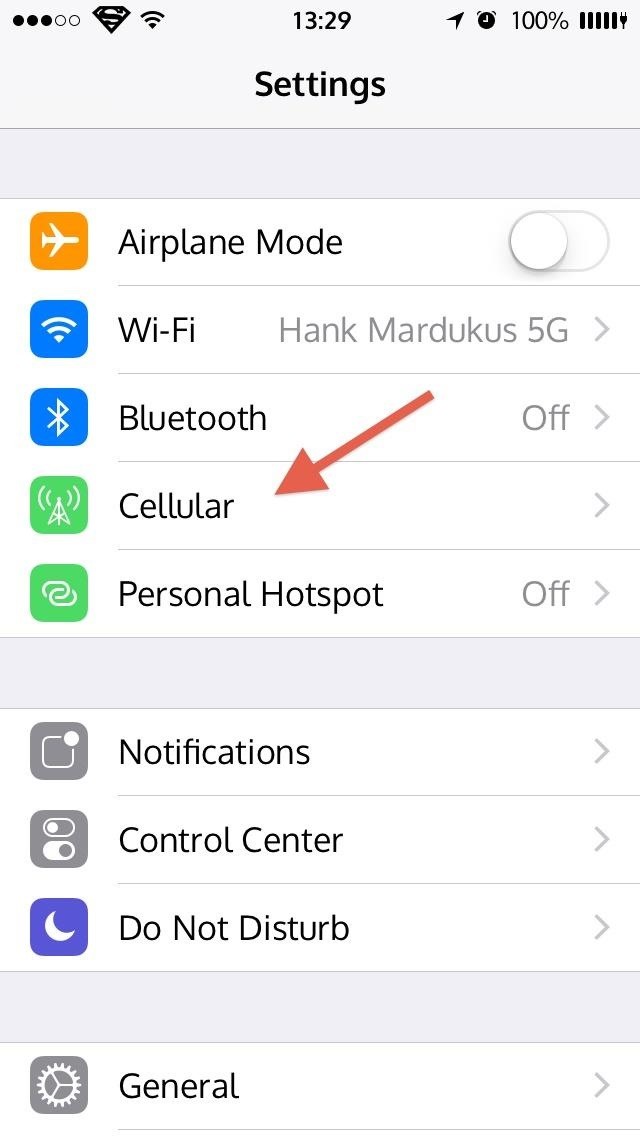
Using the Default iPhone OptionWhile you can login to your cellular provider's website to view your current data usage, there's an easier way built right into your iPhone. Just go to "Settings," then "Cellular," and check out your "Cellular Data Usage" to see your current period's use.More Info: How to Easily View Your iPhone's Current Cellular Data Usage Not only can you view how much data you've used in your current billing period, but you can also see which apps are using the most data, which is vital if you wish to avoid data-hungry applications that you may have been unaware of.
Using My Data Manager for More ControlWhile the default iOS option for managing your monthly data usage gets the job done, it's pretty basic. For a more in-depth look at your data usage, try out My Data Manager (free) from Mobidia Technology (who also has an Android version), which gives you cool graphs, daily budgets, data limit alarms, and more.As Mobidia describes it, "My Data Manager is a popular app that will help you take control of your mobile data usage and save you money on your monthly phone bill. Use My Data Manager every day to track your data usage and ensure that you don't go over your monthly data bill and incur unnecessary charges."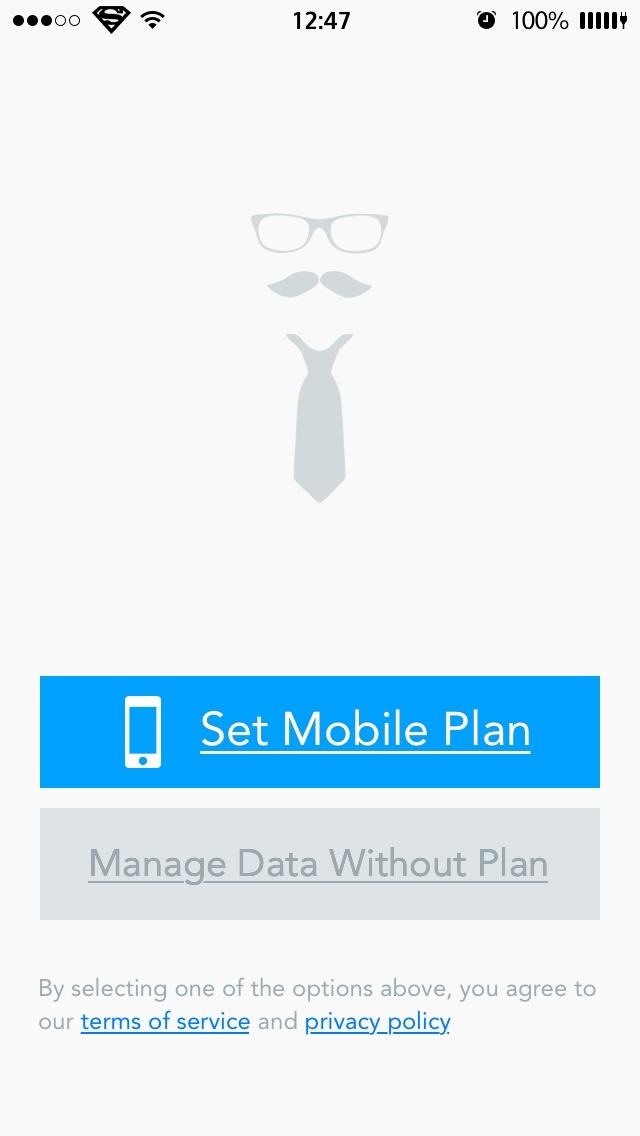
Step 1: Select Your Data PlanOnce you've downloaded My Data Manager, you will need to enter in the type of data plan you have: Individual or Shared.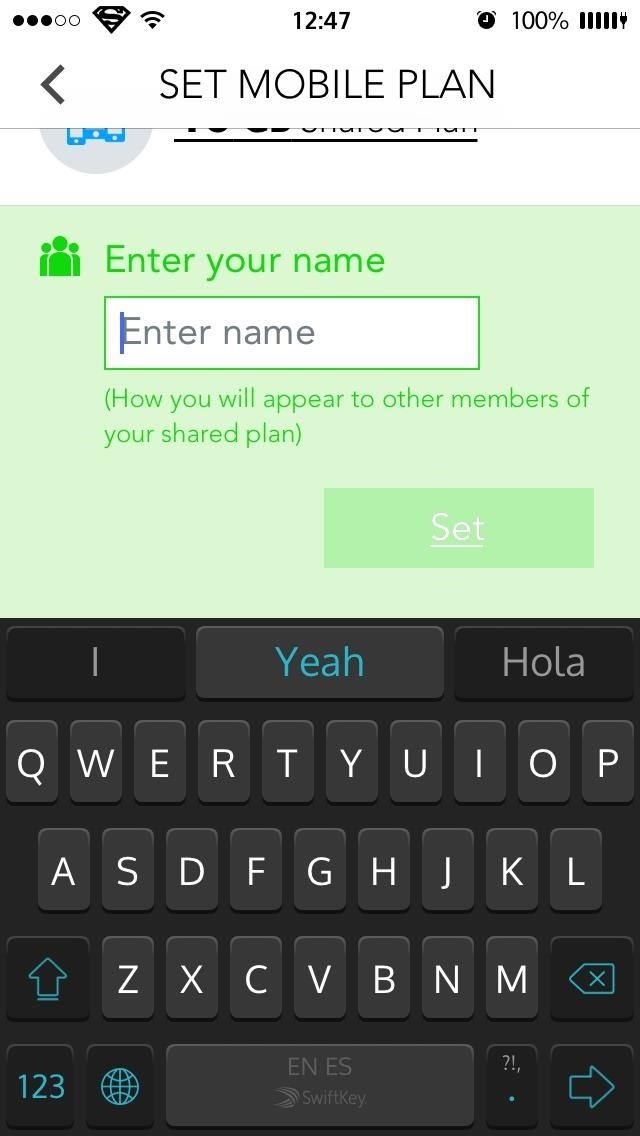
Shared PlanIf you create a Shared Plan, then you will need to enter a name which will identify you within the group you are sharing your plan with, and you will need to invite them to use the app, too. The other plan members will need to join the Shared Plan after they've downloaded the app. Each user can view their own data usage and see how it effects the group's limit, an extremely important feature that the default iOS option does not provide.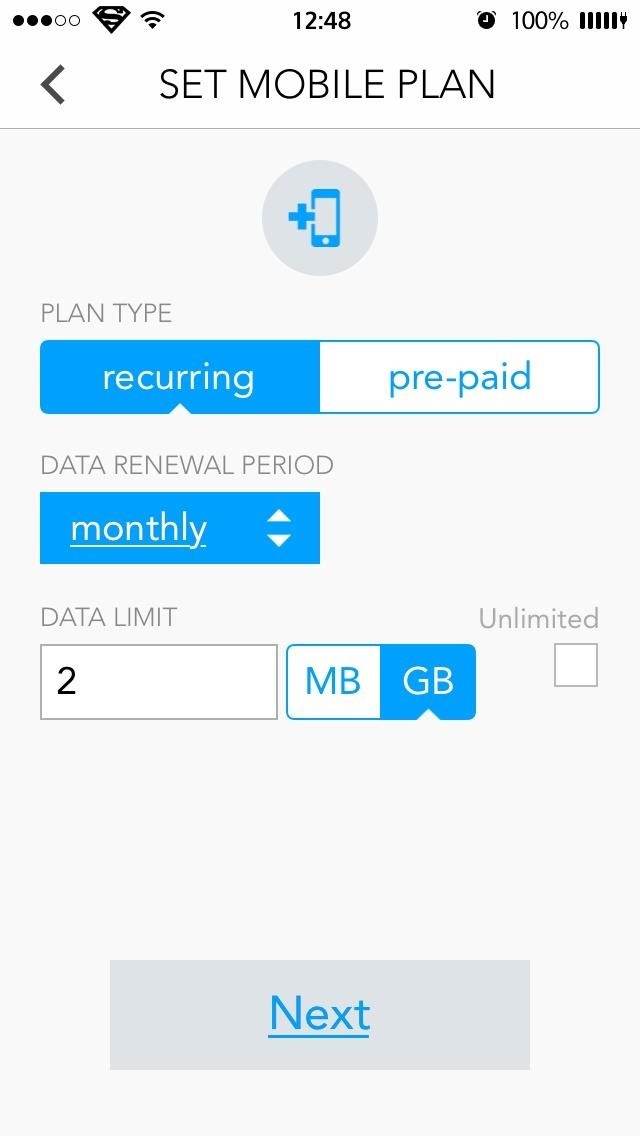
Individual PlanFor individual users, you can simply select your plan type, select when the billing cycle begins, and add data already consumed (you can check this using the default Cellular Data Usage option explained above).
Step 2: Adding or Declining LocationI don't like letting any app other than Google Maps and Waze have access to my location, so I understand the reluctance that you may have giving Data Manager that kind of access. Will the application work if you do not allow access to your location? Yes, it will definitely work, but you will be missing out on some good features and also may receive less accurate data information according to the developer.Providing your location allows the app to monitor any roaming fees you may incur and also can show you how much data or Wi-Fi you use or have used at a certain location. That's a pretty nifty feature. You can compare your data consumption at work versus home and change your habits to decrease your bill.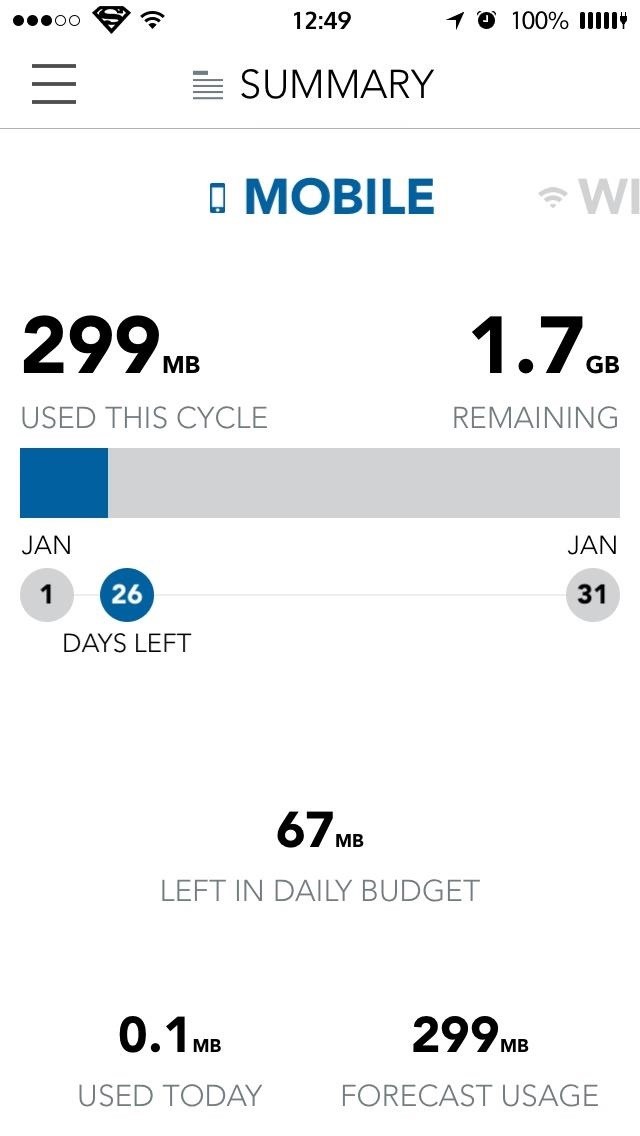
Step 3: Viewing Your Data UsageThe best thing about this application is the easy-to-consume data summaries and graphs. Here is where you can see how much data, Wi-Fi, and roaming you have used on a given day or month, and monitor how close you are to the limit. Both can be accessed by tapping on the menu icon (top left) and selecting your option from the list. Use the tabs at the bottom of the screen to change the graph parameters and tap on the clock icon (top-right) to change the time period you wish to see.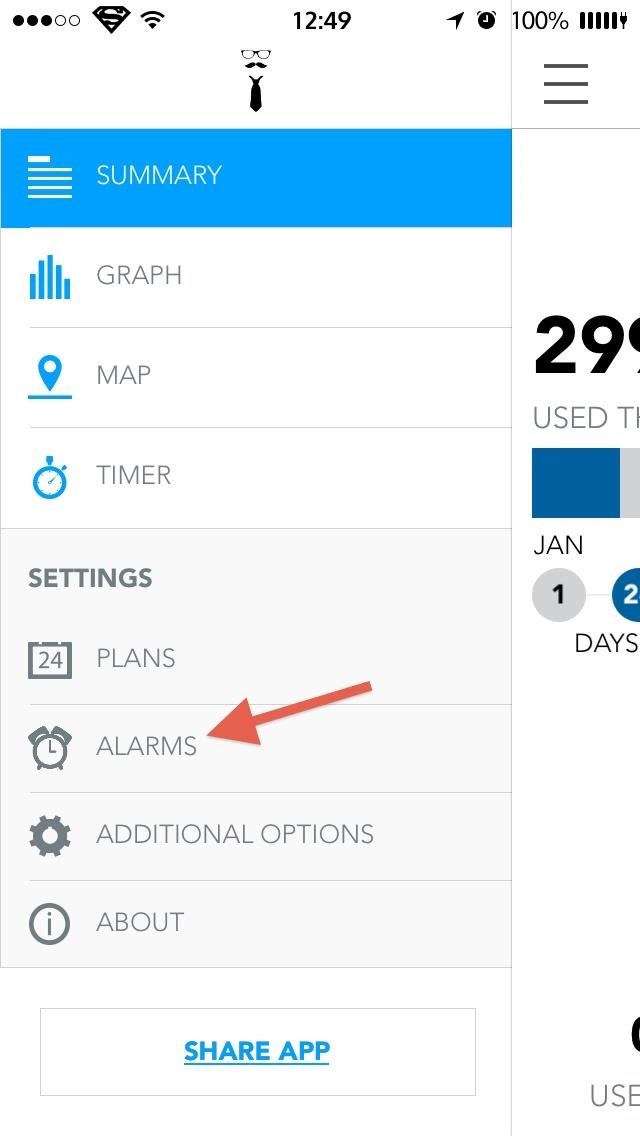
Step 4: Setting Up AlarmsHowever, none of the above information helps you out if you forget to check it. To safeguard yourself from this, you can set up data alarms that will go off if you reach a certain limit in usage. This works similar to how your cellular provider would text you when you reached a certain threshold (which has serious lag issues in my experience), but My Data Manager's alarms are instantaneous. You can enter up to two alarms and a daily alarm. Just enter in your limit (in MB or GB) and that's it. There is an automatic alarm which will trigger on its own when the app believes you are nearing a predefined limit.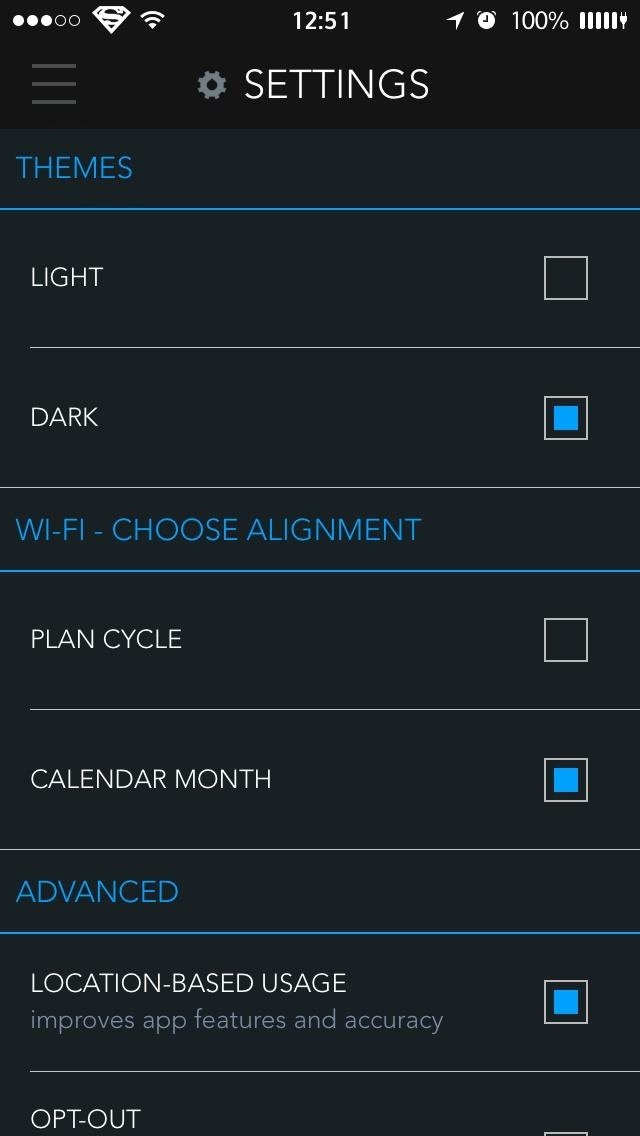
Additional Features AvailableThere are a few additional features in My Data Manager, like a dark theme and other location features, but the bulk of its usefulness has been laid out above. All in all, I find the app to be super useful and pretty darn good looking. If you're looking for more than just the number of megabytes or gigabytes that you've used, then this is an app for you.
reduce-your-iphone’s-cellular-data-usage/
If you're routinely coming in way under your data cap, you may wish to contact your provider and see if you can switch to a less expensive data plan. If you're coming close to the data cap or exceeding it, you will definitely want to keep reading. You can also check recent cellular data usage on your iPhone. Head to Settings > Cellular.
What is Cellular Data and How Do I Manage It? | CityMac
8 Tips to reduce high data usage on your iPhone or iPad in iOS 9 - iOS 9.3.2 Posted by Osas Obaizamomwan on Oct 07, 2015 in Featured , How To , iOS 9 , iPhone Tips and Tricks Paying for the monthly phone bill can be a moment of dread for people fearing they went over their data limits.
Check the cellular data usage on your iPhone and iPad - Apple
While you can login to your cellular provider's website to view your current data usage, there's an easier way built right into your iPhone. Just go to "Settings," then "Cellular," and check out your "Cellular Data Usage" to see your current period's use. More Info: How to Easily View Your iPhone's Current Cellular Data Usage
How to Easily View Your Current Cellular Data Usage on Your
The easiest way to view your cellular data usage is within the Settings app, but this is only really helpful for users who have T-Mobile or some overseas carrier. If you have AT&T, Sprint, or Verizon, you won't be able to see your actual data usage, but you will still be able to work out a method for estimating your monthly data usage, though
8 Tips to reduce high data usage on your iPhone or iPad
How to manage cellular data usage on your iPhone and iPad with iOS 8 The Settings > Cellular Data > View Account screen shows details from the carrier, including the billing period, how much
How to Manage Your iPhone Cellular & Wi-Fi Usage While
How to Manage Your iPhone Cellular & Wi-Fi Usage While Traveling Abroad Set this to Manually fetch data. This way, your iPhone will only get email and other data for you when you ask it to
The Best Way to View & Manage Your iPhone's Cellular Data
Turning Background App Refresh off will not only help you preserve cellular data, it will increase your battery life as well. Cellular Data: Best Practices. At the end of the day, the best way to avoid going over your data limit is to connect your phone to WiFi whenever possible. While using WiFi, you never have to worry about being charged
How to manage cellular data usage on your iPhone and iPad
If you're using an iPad, you might see Settings > Cellular Data. If you're using a Dual SIM iPhone, you need to set one of your plans as the primary data number in order to see how much cellular data you've used. Depending on your carrier and device, you might have additional options listed under Cellular Data Options: Enable LTE, 4G, or 3G.
How to Reduce Your Data Usage on Android or iPhone | Digital
How to manage and control cellular data usage on your iPhone Posted by Abhimanyu Ghoshal on May 09, 2014 in How To , iPhone Tips and Tricks Smartphones can end up costing you a pretty penny if you aren't careful with your mobile data usage - between app updates, browsing the web and social networks and streaming music and video, that's a
How to Monitor (and Reduce) Your Data Usage on the iPhone
Want to know how to reduce your data usage? We've taken a look at the data, and come up with some easy tips to save on data and money. tailored way of tracking data usage on your iPhone or
How to manage and control cellular data usage on your iPhone
0 comments:
Post a Comment