How To: Use iOS 12's 'Digital Health' Features to Keep Your iPhone Usage in Check & Limit Interruptions
Apple knows their products can be addicting, and with iOS 12, they are doing something about it. With the help of Screen Time and few other new tools, it should now be a lot easier to get off your phone and enjoy life in the real world.Apple wants to preserve our digital wellbeing. With notifications and social media, many of us spend far too much time with our faces buried in our displays. Curbing a smartphone addiction is easier said than done, though. We need tools to keep ourselves in check, and that's where the new features in iOS 12 come into play.Apple didn't stop with just one new "Digital Health" tool. They also improved Do Not Disturb mode and notifications with features that'll help make it easier to put your phone back in your pocket. When combined, we can finally stop being slaves to our phones — instead, our iPhones can be tools that we simply use and put down.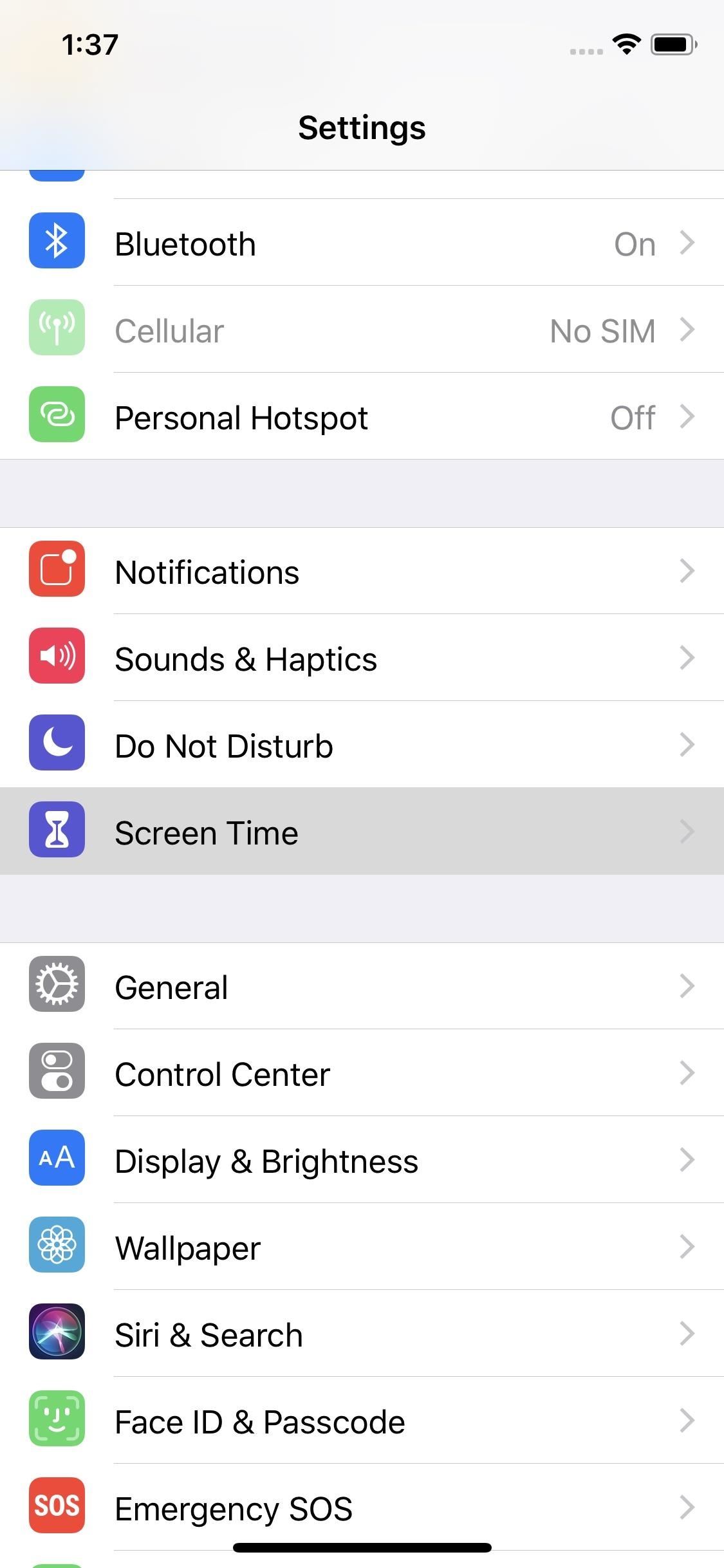
Weekly Activity SummaryScreen Time is composed of a few tools that allow you to manage how long you use your phone each day. It starts with Weekly Activity Summary, a weekly report that details how you used your phone in the past week. You can find the Weekly Activity Summary by tapping your name in Settings –> Screen Time.In this report, you will see which apps you use the most and for how long. You'll also see how often you turn on your phone and which apps send you the most notifications. The reports break down not only how often you use your phone but what time during the day and in what location, giving you vital insight into your extensive phone usage.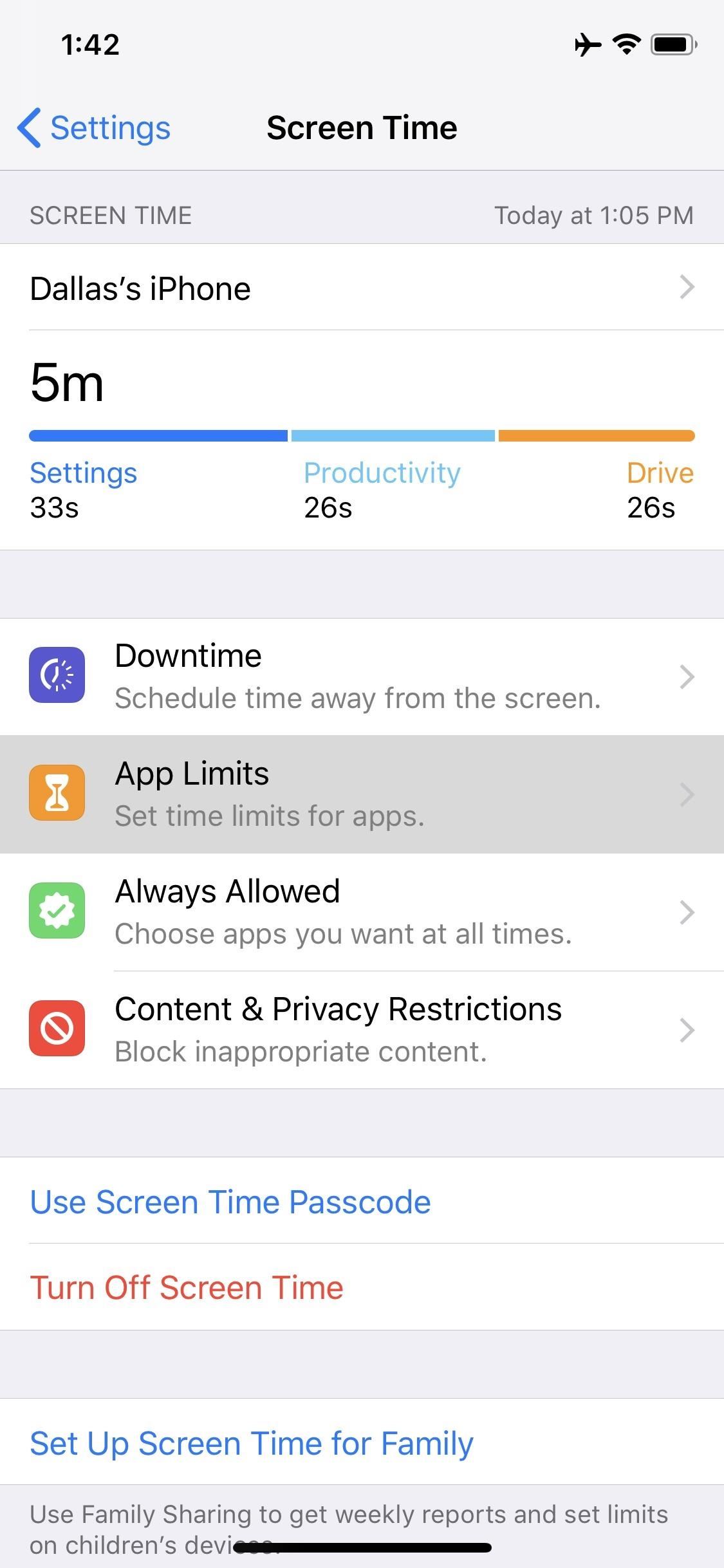
App LimitsWhile the information from the Weekly Activity Summary can help you make your own choices, Apple provided some tools that will gently nudge you in the right direction when it comes to phone usage. One of the first choices is App Limits.App Limits allows you to assign a daily time limit for individual apps. As you approach the time limit, you will receive Screen Time notifications (known as Reminders) letting you know that you are almost at your limit.Once the time expires, you will be greeted with a message informing of the limit whenever you select the app. Once the day ends, you timer restart and you can return to using the app as usual. For those who need it, Apple also included tools to extend the time limit if needed.To set this feature up, head to the "Screen Time" menu in Settings, then select "App Limits" and tap "Add Limit." From there, you'll see a list of app categories. If you want to limit your gaming addiction, select "Games" here, or "Social Networking" for social media apps, and so on. You can limit the usage of all apps by selecting "All Apps & Categories," or you can limit time in uncategorized apps by selecting "Other." You can even select more than one category at a time, but when you're done, make sure to tap "Add."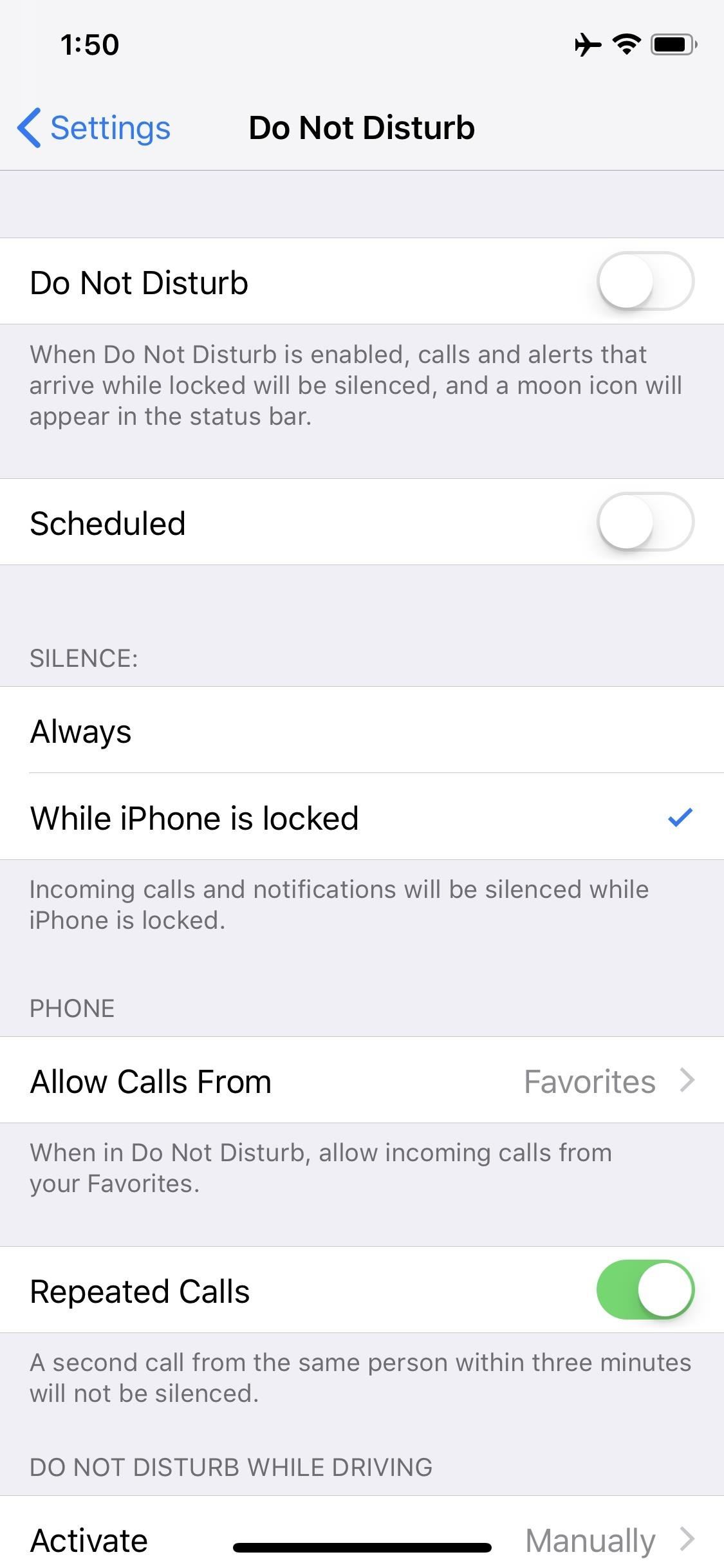
Do Not Disturb Bedtime ModeDND is also gaining new modes to help preserve your digital wellbeing. A new "Bedtime Mode" enables a condensed and darkened lock screen during night hours to ensure you don't get distracted by a wall of notifications when you're checking the time.To turn this feature on, head to Settings –> Do Not Disturb, then enable the switch next to "Scheduled." From there, tap the From/To field to select the hours that Bedtime Mode will be active each night, then make sure the toggle next to "Bedtime Mode" is enabled. When you wake up in the morning, the regular multi-color background replaces the all-back lock screen found at night, along with weather and a new message. When you are ready to view the missed alerts, you can unlock your device and enter the notification center to view them.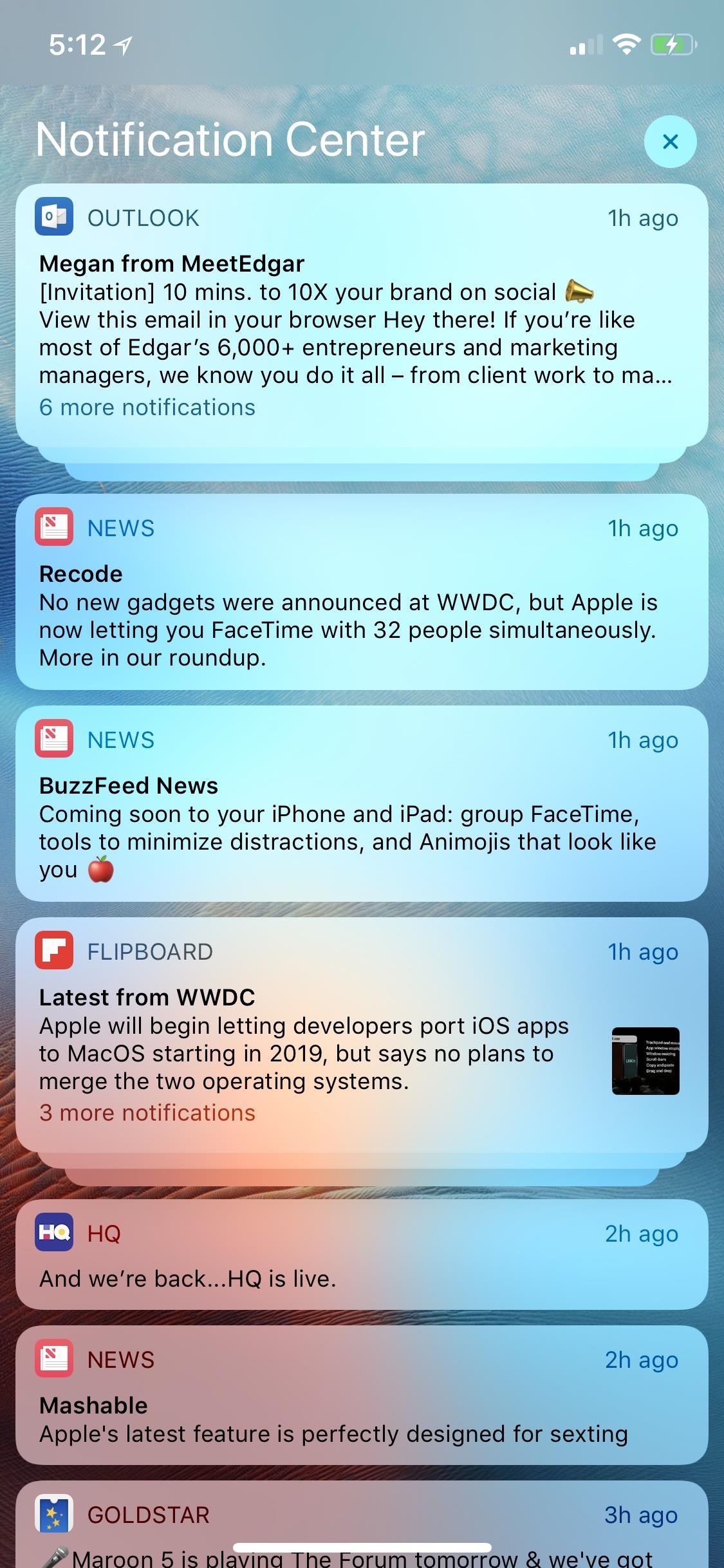
Grouped NotificationsAfter years of user complaints, Apple is finally reintroducing grouped notifications. The feature was present for a brief time with iOS 9, but was inexplicably removed in iOS 10 and 11. Thankfully, it's back, and it should go a long way towards minimizing the distractions that come from dealing with notifications.Notifications from the same app (or same topic) will be stacked together instead of arranged individually. To view the individual notifications, simply tap the group and it'll expand. Once you've expanded the group of notifications, you can act on them individually by swiping left or right like usual. And by swiping on the grouped notification, you can dismiss all alerts contained within it. Automatic grouping is enabled by default, so your phone will determine which apps and topics to combine on its own. However, you can disable automatic grouping or force it to only group within an app (instead of by topic) if you head to Settings –> Notifications, then select an app and choose "Notification Grouping."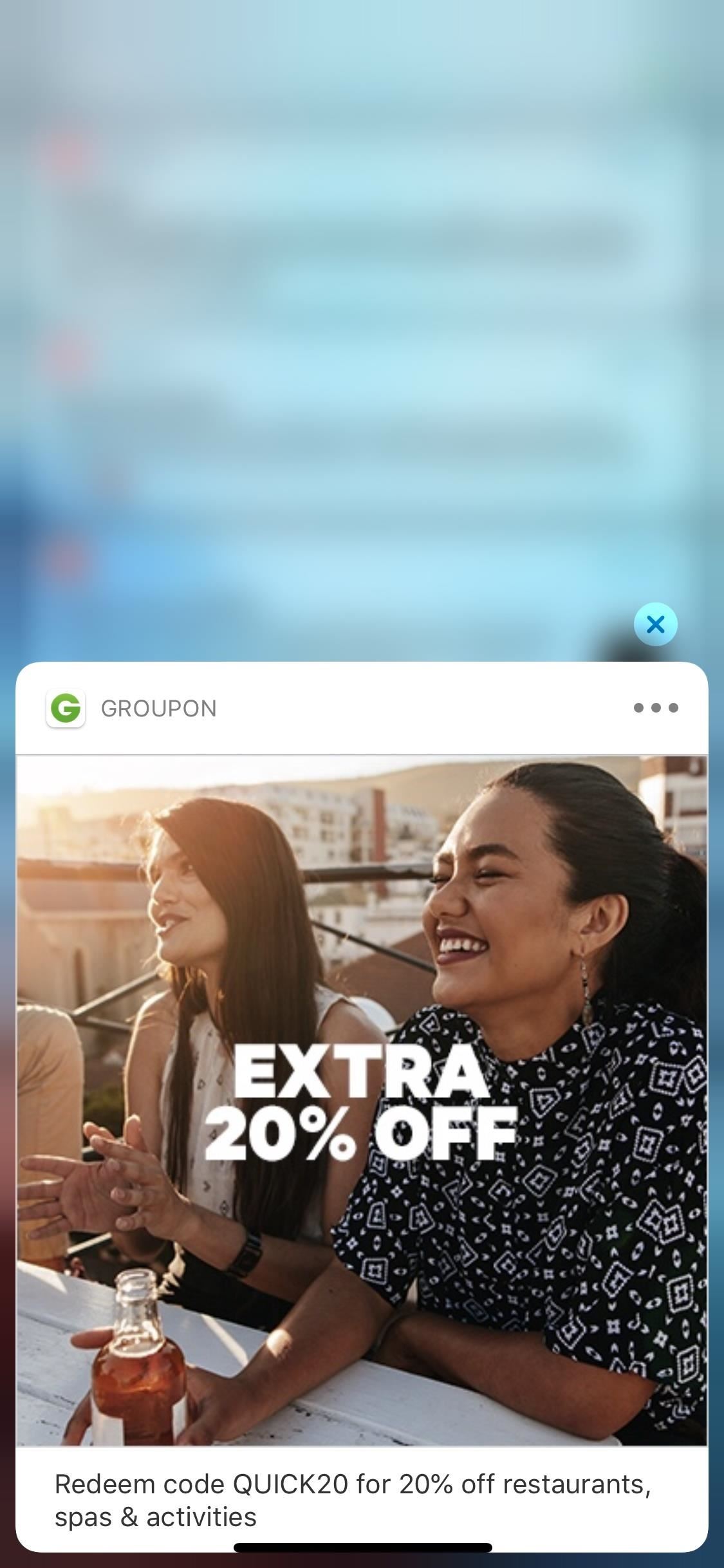
Instant TuningOne of the biggest causes of extended phone usage is notifications. As these alerts hit our iPhones throughout the day, we're repeatedly tempted to return to the iPhone's display and read. Unfortunately, many of these notifications don't require our immediate attention, and because of this, Apple added Instant Tuning.With Instant Tuning, Apple helps you manage notifications as they come in. By force-touching a notification, then tapping the ellipses button, you can choose to either turn off any sound or vibration for future alerts from that app, or stop notifications from the app altogether. If you turn off notifications, alerts from this app will be sent directly to the Notification Center, bypassing the lock screen. The app badge will also appear, but not its banner. Additionally, Siri will recommend "Instant Tuning" for apps you no longer are using.With the new tools in iOS 12, you can get in, deal with your tasks, and get out. And when you return home from work, you can properly shut down without fear of missing out. Will you be using Screen Time and the rest of these features to manage your app usage? Let us know in the comments below.Don't Miss: All the Cool New Features Coming to An iPhone Near You in iOS 12Follow Gadget Hacks on Facebook, Twitter, YouTube, and Flipboard Follow WonderHowTo on Facebook, Twitter, Pinterest, and Flipboard
Cover image by Dallas Thomas/Gadget Hacks, screenshots by Dallas Thomas/Gadget Hacks and Justin Meyers/Gadget Hacks
Samsung trademarked the name Gear 360 a few weeks ago, and today it has been confirmed that the Gear 360 is a spherical virtual reality camera that will accompany the much-anticipated Galaxy S7. Samsung's Gear 360 will probably look similar to Project Beyond, but with only two lenses.
Everything You Need to Know About the Samsung Galaxy S7 & S7
By using mouse gestures, you can execute common commands (like opening new tab, go back/forward, reload tab, etc) quickly without the need to reach for the toolbar/menu or even the keyboard. In this post I will show you how you can use mouse gestures in Google Chrome, Mozilla Firefox and Opera. Google Chrome
How to Open the Same Set of Web Pages Every Time You Start
How To: Change Your Primary Shipping & Billing Addresses on PayPal to Avoid Purchasing Mishaps By Nelson Aguilar; Smartphones; Productivity & Shortcuts; PayPal 101; Whenever you move into a new home, whether that's a house or apartment, changing addresses on all your online accounts is one of the most monotonous tasks that needs to be done.
found a debit card « Null Byte :: WonderHowTo
How to Bypass an Internet Filter With Tor. For whatever reason, you may find that it necessary, one day, to bypass the internet filter installed on a computer. It's possible to do this with a handy collection of programs called the Tor
How to Bypass School Internet Filters to Unblock Websites
Tell Google Assistant 'I'm Feeling Lucky' for a Fun Easter Egg
How To: Get Samsung's New WatchON App from the Galaxy S5 on Your Galaxy Note 3 How To: Disable Those Annoying 'Displaying Over Other Apps' Notifications on Your Galaxy S9 News: How to Watch the Samsung's Galaxy S5 Launch Today Live How To: Galaxy S5 Battery Dies Too Fast? Here's Why & How to Fix It
Windows 10 tip: Disable annoying app notifications | ZDNet
Amazon Prime Day is coming. Maybe not today, maybe not tomorrow, but most likely some time in July, Amazon will be treating all its Prime customers to a day of deals. And while there may be plenty of offers worth avoiding, the best Prime Day deals do deliver big savings on some of Amazon's best
The Best Prime Day Deals 2019: What You Need to Know
Most safe are quite simple to unlock without a key. Insert a small knife that has a pointed tip into the key hole and jiggle it a little bit and the lock is open, it literally takes seconds to do this. For those with a digital safe it may seem a little complex but it is also equally simple to open armed with the right tools.
How To Open A Combination Safe Lock | Safe Locksmith
How to Search Gmail & Compose New Emails Straight from Chrome
Yesterday, Bryan Clark pointed out a new option on Verizon's privacy settings that gives new customers 30 days to opt out of a data sharing program that gives advertisers information on basically everything you're doing on your new iPhone (or any other smartphone). The program includes location data
AT&T, Verizon, Sprint and T-Mobile reportedly sell your
Just be aware that your ISP and email provider can see your true IP address and find your location based on it. But if you want to have the highest level of anonymity, you should get an untraceable email account instead of a regular email service. One of the key things anonymous email does is encrypting your connection. It allows protecting
How to Email files quickly using Quicksilver « Operating
Apple used to make it super easy to get the IPA version of any app on your iPhone just by syncing the device with iTunes, but ever since iTunes 12.7, that's no longer possible. Now, whenever you need to dig into an IPA file, whether it's to reverse engineer it or simply to look for the URL scheme
Top 10 Sites to Download IPA Files for iOS, iPhone and iPad
How to Jailbreak an A4 and below + A5 Device With RedSn0w. With the release of RedSn0w 0.9.12b1, you can now jailbreak A5 devices on iOS 5.1.1 (iPad 2, iPhone 4S, iPad 3) using the Rocky Racoon exploit.
Unlock ANY iPhone Carrier (X, 8 Plus, 7, 6S, SE) iOS 11.4.1
Instale a animação de inicialização do LG G Watch no seu Nexus 5 e veja por si mesmo Quando olhamos para trás, 2014 pode ser lembrado como o Verão do Android Wear . Com dois novos smartwatches emblemáticos a serem lançados em breve, o Google vem preparando seu sistema operacional móvel para o setor de wearables.
[MOD] Android Wear Boot Animation For Other … | Wear OS
News; 20 of the best iPhone 6S wallpapers; Keep just a few icons on your lead home screen and you can keep the cat fully visible if you like too. Prev Page 4 of 22 Next Prev Page 4 of 22 Next .
Download New iPhone X Wallpapers From iOS 11.2
0 comments:
Post a Comment